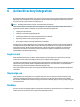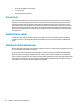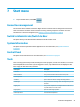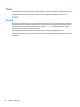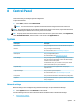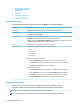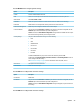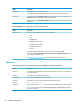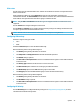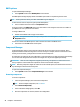HP ThinPro 7.0 - Administrator Guide
DHCP options
To open the DHCP Option Manager:
▲ Select System and then select DHCP Options in Control Panel.
The DHCP Option Manager displays details of the DHCP options that are requested by the thin client.
TIP: The drop-down list allows you to lter which DHCP tags are displayed.
To direct the thin client to request or ignore specic DHCP options:
▲ Select or deselect the check boxes in the Requested column.
If a pencil is shown in the DHCP Code column, the code number can be changed in case there is a conict on
your DHCP server over a particular code number.
To change a DHCP code:
▲ Double-click the DHCP code and type a new number.
NOTE: Changeable DHCP codes can only be changed while that DHCP option is enabled in the
Requested column.
To learn more about how a DHCP option is used on the thin client and on the DHCP server:
▲ Select the icon in the Info column of that option.
Component Manager
Component Manager lets you remove system components that are not used in your environment, which
might be desirable to reduce the image size or increase security. For example, if Citrix connections are never
used in your environment, you might want to remove the Citrix component.
As components are removed, the new conguration can be tested before you apply the changes permanently.
You can also undo changes that were made, if the changes have not yet been applied permanently.
IMPORTANT: After the new conguration is applied permanently, all snapshots are removed and a new
factory snapshot is created. Removed components cannot be restored after this point.
NOTE: Removing components might not reduce the use of local disk space, but it should reduce the size of
any disk images created from the local system.
To open the Component Manager:
▲ Select System and then select Component Manager in Control Panel.
Removing components
To remove components:
1. In the Component Manager, select the desired components.
TIP: To select multiple components, use Ctrl or Shift.
2. Select Remove Component(s).
3. If the conrmation dialog appears, select OK.
4. After the components are removed, test the new conguration.
48 Chapter 8 Control Panel