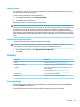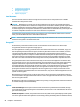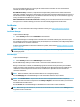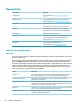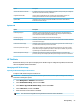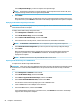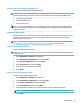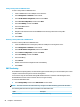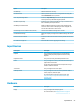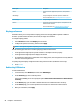HP ThinPro 7.0 - Administrator Guide
the secret is displayed in plain text as long as the mouse button is held down. As soon as the button is
released, the secret is again obscured.
Use domain text entry: If enabled, a separate Domain input eld is provided for the domain name where
applicable. If disabled, the domain is determined by the value entered in the User eld instead. For instance, if
the User eld contains “mike@mycorp”, the domain is assumed to be “mycorp”. If the user eld is “graycorp
\mary”, the domain is assumed to be “graycorp”.
Allow administrators to override screen lock: If enabled, you can override a locked screen and return it to
the login screen or ThinPro desktop, just as if the user had manually logged out of the thin client.
Certicates
NOTE: For more information about using certicates in Linux, go to https://www.openssl.org/docs/.
Certicate Manager
To open Certicate Manager:
▲ Select Security and then select Certicates in Control Panel.
Use Certicate Manager to manually install a certicate from a certicate authority (CA). This action copies
the certicate to the user’s local certicate store (/usr/local/share/ca-certicates) and congures OpenSSL to
use the certicate for connection verication.
If desired, use Prole Editor to attach the certicate to a prole, as described in Adding certicates to a client
prole on page 68.
NOTE: Generally, a self-signed certicate will work as long as it is valid according to specication and can be
veried by OpenSSL.
SCEP Manager
To open the SCEP Manager:
▲ Select Security and then select SCEP Manager in Control Panel.
Use the SCEP Manager when you need to enroll or renew client-side certicates from a CA.
During an enrollment or renewal, the SCEP Manager generates the thin client’s private key and certicate
request, and then it sends the request to the CA on the SCEP server. When the CA issues the certicate, the
certicate is returned and placed in the thin client’s certicate store. OpenSSL uses the certicate for
connection verication.
NOTE: Before enrollment, make sure that the SCEP server is congured properly.
Use the Identifying tab of the SCEP Manager to enter information about the user, if desired.
NOTE: The Common Name is required and is the thin client’s Fully Qualied Domain Name (FQDN) by
default. The other information is all optional. The Country or Region is entered as two letters, such as US for
the United States and CN for China.
Use the Servers tab of the SCEP Manager to add SCEP servers and enroll or renew certicates.
TIP: When entering a new SCEP server, save the server information rst, and then use the Settings button
to go back and do an enrollment.
Security 51