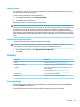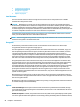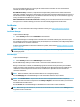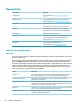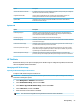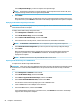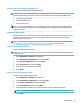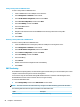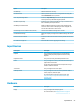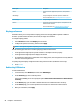HP ThinPro 7.0 - Administrator Guide
Saving a client prole to a USB ash drive
To save a client prole to a USB ash drive:
1. Insert a USB ash drive into a USB port on the thin client.
2. Select Management > ThinState in Control Panel.
3. Select the HP ThinPro conguration, and then select Next.
4. Select save the conguration, and then select Next.
5. Select on a USB key, and then select Next.
6. Select the USB ash drive.
7. Select Browse.
8. Navigate to the desired location on the USB ash drive and assign a le name to the prole.
9. Select Save.
10. Select Finish.
Restoring a client prole from a USB ash drive
To restore a client prole from a USB ash drive:
1. Insert the USB ash drive containing the prole into a USB port on the target thin client.
2. Select Management > ThinState in Control Panel.
3. Select the HP ThinPro conguration, and then select Next.
4. Select restore a conguration, and then select Next.
5. Select on a USB key, and then select Next.
6. Select the USB key.
7. Select Browse.
8. Double-click the desired conguration le on the USB key.
9. Select Finish.
VNC Shadowing
Virtual Network Computing (VNC) is a remote desktop protocol that allows you to see the desktop of a remote
computer and control it with your local mouse and keyboard.
To increase security, HP recommends leaving VNC disabled unless it is needed for remote diagnosis. Then,
disable VNC when remote access to the thin client is no longer necessary.
To access the VNC Shadow tool:
▲ Select Manageability and then select VNC Shadow in Control Panel.
NOTE: You must restart the thin client before any changes to the VNC Shadowing options will take eect.
The following table describes the options available in the VNC Shadow tool.
Option
Description
Enable VNC Shadow Enables VNC Shadowing.
56 Chapter 8 Control Panel