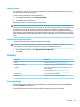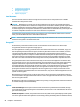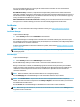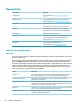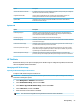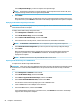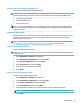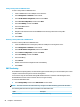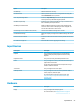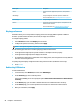HP ThinPro 7.0 - Administrator Guide
Option Description
VNC Read Only Makes the VNC session read-only.
VNC Use Password Makes a password required when accessing the thin client using VNC.
Select Set Password to set the password.
Show “Stop Shadowing” Button If enabled, a Stop Shadowing button shows in the top left corner of the
remote system. It stops VNC shadowing when pressed.
VNC Allow Loopback Only If enabled, you can connect to the VNC server only from this thin client
that is identied by the loopback address.
VNC Notify User to Allow Refuse Enables a notication dialog on the remote system that informs the
remote user when someone is attempting to connect using VNC. The
user can refuse either allow or refuse access.
Automatically close the notication after (seconds) Closes the User Notication Message after x seconds.
User Notication Message Allows you to display a message in the notication dialog to the remote
user.
Refuse connections in default If enabled, the VNC connection will be refused by default when the timer
expires.
Re-set VNC server right now Resets the VNC server after applying the new settings.
Input Devices
Menu option Description
Keyboard Lets you change the keyboard layout to accommodate the
language used by the primary keyboard and the secondary
keyboard.
Keyboard Shortcuts Lets you create, modify, and delete keyboard shortcuts.
Mouse Lets you congure the mouse speed and whether mouse input is
right-handed or left-handed.
On thin clients with a TouchPad, this menu option also lets you
disable or enable the TouchPad.
Touch Screen Lets you congure touch screen options.
SCIM Input Method Lets you congure the Smart Common Input Method (SCIM) for
Chinese, Japanese, and Korean input.
For more information on this open source program, go to
http://sourceforge.net/apps/mediawiki/scim/index.php?
title=Main_Page.
Hardware
Menu option
Description
Display Lets you congure and test display options.
For more information, see Display preferences on page 58.
Input Devices 57