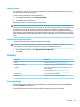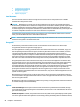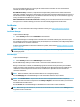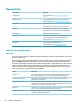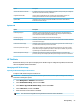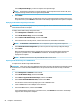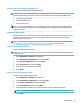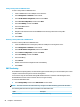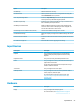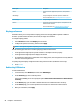HP ThinPro 7.0 - Administrator Guide
Menu option Description
Sound Lets you control the playback, input devices, and input audio
levels.
USB Manager Lets you congure the redirection options for USB devices.
For more information, see Redirecting USB devices on page 58.
Serial Manager Lets you congure serial devices.
Printers Lets you set up local and network printers. Local printers can be
shared across the network.
For more information, see Conguring printers on page 59.
Display preferences
HP ThinPro allows you to create proles for display preferences and apply dierent proles to dierent
monitors. A prole includes resolution, refresh rate, bit depth, and orientation.
To congure display proles:
1. Select Hardware and then select Display in Control Panel.
2. Congure the options as necessary, and then select Apply.
NOTE: The options may dier depending on the hardware model.
See the following tips about when customizing display proles would be useful:
● Some applications might require a specic resolution or bit depth to function properly.
● Some applications might require the display to be rotated.
● An administrator might want to standardize on one display prole, even though there are many dierent
monitors across the organization.
To quickly change the display conguration when using external monitors (mobile thin clients only):
▲ Press Fn + F4.
Redirecting USB devices
To redirect USB devices:
1. In Control Panel, select Hardware, and then select USB Manager.
2. On the Protocol page, select a remote protocol.
If the setting is Local, you can also specify the options allow devices to be mounted and mount devices
read-only.
3. On the Devices page, you can enable or disable redirection for individual devices if necessary.
4. On the Classes page, you can select specic device classes to be redirected to remote sessions.
5. When you are nished, select Apply.
58 Chapter 8 Control Panel