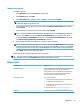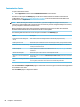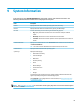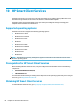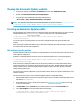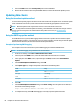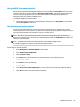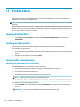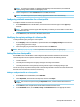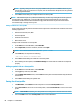HP ThinPro 7.0 - Administrator Guide
9 System Information
In the Start menu, select System Information to view system, network, and software information. The
following table describes the information that is displayed on each panel.
Panel Description
General Displays information about the BIOS, operating system, CPU, and memory.
Network Displays information about the network interface, gateway, and DNS settings.
Net Tools Provides the following tools for monitoring and troubleshooting purposes:
● Ping: Specify an IP address of another device on the network to attempt to establish
contact.
● DNS Lookup: Use this tool to resolve a domain name into an IP address.
● Trace Route: Use this tool to track the path that a network packet takes from one device to
another.
Software Information Displays a list of installed add-ons on the Service Packs tab and software version information on
the Software Installed tab.
TIP: You can also access the Administrator Guide (this document) from this screen.
Software License Displays the EULA for the HP ThinPro operating system.
System Logs Displays the following logs:
● Authorization and Security
● Connection Manager
● DHCP Leases
● General System Log
● Kernel
● Network Manager
● Smart Client Services
● X Server
● OneSign
In administrator mode, the debug level can be changed to display additional information that
might be requested by HP support for troubleshooting purposes.
Select Diagnostic to save a diagnostic le. For more information, see Using system diagnostics
to troubleshoot on page 71.
NOTE: See SystemInfo on page 148 for information about registry keys that can be used to hide the System
Information screens.
61