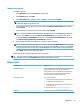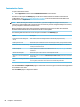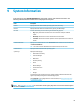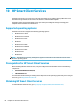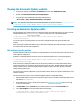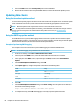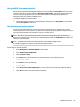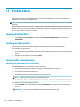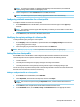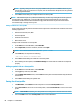HP ThinPro 7.0 - Administrator Guide
11 Prole Editor
HP Smart Client Services contains Prole Editor, which allows administrators to create client proles and
upload them to the Automatic Update server.
TIP: In addition to creating a new client prole, you can edit an existing prole that was exported using HP
ThinState.
A client prole contains the connections, settings, and customizations that were congured using Connection
Manager and various Control Panel items. A client prole is saved in a conguration le that is specic to the
version of HP ThinPro in which it was created.
Opening Prole Editor
▲ Select Start, select All Programs, select HP, select HP Automatic Update Server, and then select
Prole Editor.
Loading a client prole
The name of the currently-loaded client prole is indicated on the initial screen of Prole Editor.
To load a dierent client prole:
1. At the initial screen of Prole Editor, select the link that displays the name of the currently-loaded client
prole.
2. Navigate to a client prole, and then select Open.
Client prole customization
Selecting the platform for a client prole
Use the Platform screen in Prole Editor to do the following:
● Select the desired HP ThinPro image version that is compatible with your hardware
● Choose between ThinPro and Smart Zero
● View installed client kits that provide additional registry settings
NOTE: Client kits should be placed in the following directory:
C:\Program Files (x86)\HP\HP Smart Client Service\auto-update\Packages
To congure a client prole’s platform settings:
1. On the Platform screen in Prole Editor, select an OS Build ID that corresponds to the desired image
version.
IMPORTANT: Be sure to create a dierent client prole for each hardware type.
66 Chapter 11 Prole Editor