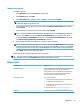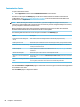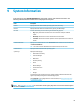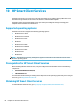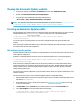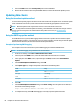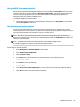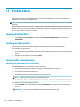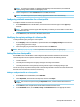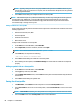HP ThinPro 7.0 - Administrator Guide
NOTE: Typically, setting the owner and group as root and the permissions as 644 is satisfactory. If a
special owner, group, or permissions are required, refer to standard Unix® le permissions for guidelines
on changing the le details.
5. Select Save to nish adding the conguration le to the client prole.
NOTE: A le installed as part of a prole will automatically overwrite any existing le on the le system at
the destination path. Additionally, a second prole without the le attached will not revert previously
attached les. All les that have been installed through prole attachment are permanent and must be
reverted manually or through a factory reset.
Adding certicates to a client prole
Client proles automatically include certicates that are imported to a standard client certicate store for the
following applications:
● VMware Horizon View, Citrix, RDP
● Automatic Update
● HP Smart Client Services
● Web browser stores
To import other certicates to a client prole:
1. On the Files screen in Prole Editor, select Add a le.
2. Select Import File, locate the certicate, and then select Open.
NOTE: The certicate should be formatted as a .pem or .crt le.
3. In the Path eld, set the path to the following:
/usr/local/share/ca-certificates
4. Select Save to nish adding the certicate to the client prole.
5. After installing the client prole, use Certicate Manager to conrm that the certicate was imported
properly.
Adding a symbolic link to a client prole
1. On the Files screen in Prole Editor, select Add a le.
2. In the Type drop-down list, select Link.
3. In the Symbolic link details section, set the Link eld to the path of the desired le already installed on
the thin client.
4. Select Save to nish adding the symbolic link.
Saving the client prole
1. In Prole Editor, select Finish in the left-hand pane to access the Current prole screen.
2. Select Save Prole to save to the current client prole, or select Save Prole As to save as a new client
prole.
NOTE: If Save Prole is disabled, your client prole has not changed since the last time it was saved.
3. Select the Finish button in the Current prole screen to exit Prole Editor.
68 Chapter 11 Prole Editor