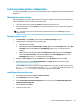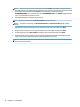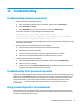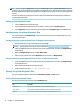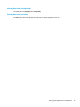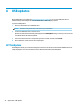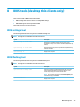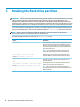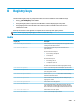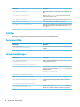HP ThinPro 7.0 - Administrator Guide
Serial or parallel printer conguration
You can use Prole Editor to set up the serial or parallel printer ports. A USB printer automatically maps when
plugged in.
Obtaining the printer settings
Before conguring printer ports, obtain the printer's settings. If available, check the printer's documentation
before going further. If it is not available, follow these steps:
1. For most printers, press and hold the Feed button while turning the device on.
2. After a few seconds, release the Feed button. This allows the printer to enter a test mode and print the
required information.
TIP: You might need to turn the printer o to cancel the Test mode or press Feed again to print a
diagnostic page.
Setting up printer ports
1. In Prole Editor, select Registry, and then enable the Show all settings check box.
2. Enable printer port mapping for your connection type:
● Citrix: No action is required.
● RDP: Navigate to root > ConnectionType > freerdp. Right-click the connections folder, select New
connection, and then select OK. Set the portMapping registry key to 1 to enable printer port
mapping.
● VMware Horizon View: Navigate to root > ConnectionType > view. Right-click the connections
folder, select New connection, and then select OK. Under the xfreerdpOptions folder, set the
portMapping registry key to 1 to enable printer port mapping.
3. Navigate to root > Serial. Right-click the Serial folder, select New UUID, and then select OK.
4. Under the new directory, set the baud, dataBits, ow, and parity values to the ones obtained in
Obtaining the printer settings on page 69.
Set the device value to the port the printer will be plugged into. For example, the rst serial port would
be /dev/ttyS0, the second serial port would be /dev/ttyS1, and so on. For USB serial printers, use
the format /dev/ttyUSB#, where # is the number of the port, starting with 0.
Installing printers on the server
1. On the Windows desktop, select Start > Printers and Faxes.
2. Select Add Printer, and then select Next.
3. Select Local Printer attached to this Computer and, if required, deselect Automatically detect and
install my Plug and Play printer.
4. When completed, select Next.
5. In the menu, select a port.
Serial or parallel printer conguration 69