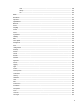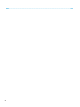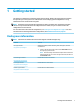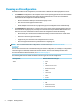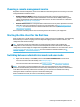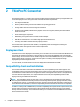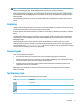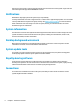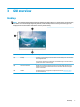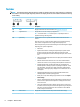HP ThinPro 7.1 - Administrator Guide
2 ThinPro PC Converter
Starting with ThinPro 7.1, ThinPro can be used on hardware other than HP Thin Clients by using HP ThinPro PC
Converter Deployment Tool. The system must meet these minimum requirements:
● CPU: Any 64-bit x86 CPU.
● Memory: 2GB of memory, with at least 1GB free for operating system use.
● Storage: 2GB or more of internal storage for installation.
● Graphics: Intel, ATI/AMD, or Nvidia. If the graphics card is not recognized, limited-performance VESA
mode can be used.
● Audio: Audio support is optional.
● Networking: A recognized wired or wireless network adapter.
● USB: HP recommends 2.0 or 3.0 or USB-C high-performance ash drives.
● Licensing: The ThinPro software must be properly licensed.
The rst time that a system boots with ThinPro, a compatibility check window appears showing the
compatibility status of the system of each of these requirements.
Deployment tool
HP ThinPro PC Converter Deployment Tool allows you to run ThinPro on a PC that runs Microsoft Windows and
that meets the minimum requirements. This tool allows for the creation of a USB ash drive containing the
ThinPro image. You can boot and run the ThinPro image from the created USB ash drive or you can install the
ThinPro image directly onto the PC. You also have the option of creating a mass-deployment image
deployable by remote management tools.
For more details, see the HP ThinPro PC Converter Deployment Tool Administrator Guide.
Compatibility check and installation
The rst time that ThinPro is booted from a USB ash drive, the Compatibility Check window appears. The
Compatibility Check tool assesses the hardware on the system to see if it meets the minimum requirements
and whether the ThinPro software has recognized the device and assigned a device driver. If the system does
not meet minimum requirements, or if required hardware is not found, the Compatibility Check tool will
display a warning and additional information.
NOTE: The Compatibility Check tool does only a cursory examination of the hardware and driver state. It
does not perform detailed functionality checks such as sending network packets, playing audio les, testing
for bad blocks of memory, or evaluating performance. HP cannot guarantee that all hardware components in
the PC will work well with ThinPro, even if the Compatibility Check tool determines that the PC is compatible.
If ThinPro is running from a USB ash drive, and if the Compatibility Check passes all the required checks, two
buttons appear at the bottom of the window. The rst button allows the ThinPro software to be installed
directly onto internal storage. The second button allows you to run ThinPro from the USB ash drive without
direct installation onto the PC.
4 Chapter 2 ThinPro PC Converter