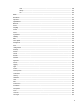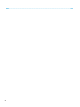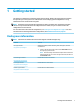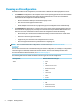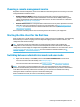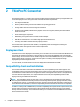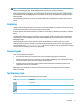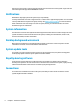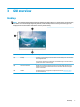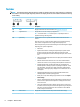HP ThinPro 7.1 - Administrator Guide
NOTE: The installation button will only appear with a USB ash drive created with the Installer Flash Drive
option of the Deployment Tool. The Bootable Flash Drive option does not allow installation.
When installing ThinPro onto the PC, you have the option of saving the settings that were congured while
running ThinPro from the USB ash drive. If the settings are not saved, the default factory image of ThinPro
will be installed.
The Compatibility Check tool can also be started manually from the administrator tools list under the start
button.
Licensing
Supported HP Thin Clients are auto-licensed and do not need license les. If a system is auto-licensed, many
of the licensing information sources listed below will not be visible.
All other systems need valid license les to run ThinPro. License les are obtained from the HP Inc. Software
Depot.
The Deployment Tool prompts you to browse to valid license les. The les you select will be automatically
copied when you create a bootable and installer ThinPro USB ash drive, and also when you create a mass-
deployment image.
If the Deployment Tool and valid licenses are used to install ThinPro onto a device, there is no need to
manually install license les. However, if you install ThinPro through some other means, you might have to
copy license les to the /persistent/licenses directory on the device. You can use HP Device Manager
(or some other mechanism) to perform this deployment.
License types
There are three types of license les:
● A Trial License allows you to run ThinPro for a short time without paying any licensing fees.
● A Unit License allows you to run a particular version of ThinPro indenitely. It also denotes that royalty
fees have been paid, and it unlocks any royalty-bearing software.
● A Support License gives access to system patches and enhancements and allows the system to be
upgraded to newer versions of ThinPro.
Depending on the combination of licenses present on the system, various features will be made visible,
hidden, or disabled.
System tray icon
A system tray icon indicates the licensing state of the system.
Icon Description
Valid license.
License near expiration.
Invalid license (such as an expired trial license).
Licensing 5