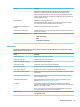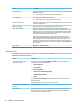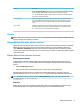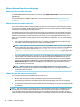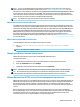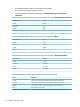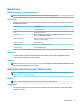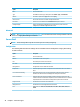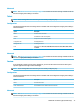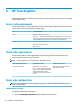HP ThinPro 7.1 - Administrator Guide
Option Description
With the Show Warning Dialog option selected, a warning dialog will be displayed when this
timeout is reached. Otherwise, the warning is written to the connection log only.
TIP: HP recommends increasing the timeout value for networks that experience frequent
busy periods or momentary outages.
Recovery Timeout Species the amount of time in seconds after receiving the last network traic from the
server that the RDP client waits for the connection to recover without taking any special
action. At the end of this period, the RDP client attempts a quick reconnection with the
session.
Error Timeout Species the amount of time in seconds after receiving the last network traic from the
server that the RDP client waits before stopping attempts to reconnect with that server.
TIP: Select the ? icon next to this eld for more information.
Advanced
NOTE: See Advanced connection settings on page 10 for information about the settings available under the
Advanced category when editing a connection.
VMware Horizon View multi-monitor sessions
VMware Horizon View supports multi-monitor sessions. To enhance the virtualization experience, the default
VMware Horizon View sessions use full-screen and span all monitors. To choose a dierent window size,
select Full Screen – All Monitors under the protocol type of the desktop pool for the connection and then
choose another option from the window size list. The next time you connect to a session the window will open
in the selected size.
VMware Horizon View keyboard shortcuts
Windows keyboard shortcuts
To help administer Windows systems, VMware Horizon View supports Windows keyboard shortcuts. For
example, when Ctrl+Alt+Del is used, VMware Horizon View displays a message that provides the following
options:
● Send a Ctrl+Alt+Del command.
● Disconnect the session: Use this when you have no other way of ending the session.
Windows keyboard shortcuts will be forwarded to the remote desktop session. The result is that local
keyboard shortcuts, such as Ctrl+Alt+Tab and Ctrl+Alt+F4, will not function while inside the remote session.
TIP: To be able to switch sessions, disable the Hide top Menu bar option in the VMware Horizon View
Connection Manager or via the registry key root/ConnectionType/view/connections/<UUID>/
hideMenuBar.
Media keys
VMware Horizon View uses media keys to control options such as volume, play/pause, and mute during a
remote desktop session. This supports multimedia programs such as Windows Media Player.
VMware Horizon View 31