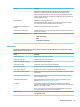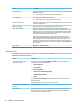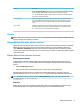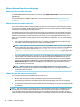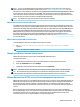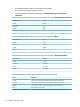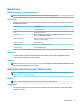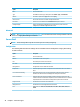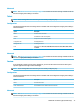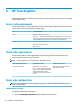HP ThinPro 7.1 - Administrator Guide
NOTE: To log in to the VMware Horizon View Manager administrator server with a smart card, the local
smart card driver must be installed on the thin client. See RDP smart card redirection on page 27 for more
information on smart card driver installation. Once logged in to the remote host, the smart card will be passed
to the remote host using a virtual channel, not USBR. This virtual channel redirection makes sure that the
smart card can be used for tasks such as email signing, screen locking, and so on, but might cause the smart
card to not show as a smart card device in the Windows Device Manager.
NOTE: The remote host must have the proper smart card drivers installed.
VMware Horizon View webcam redirection
The VMware Horizon View client supports high-level webcam redirection only through RTAV using x86 units
connected to a back-end server running VMware Horizon View 5.2 Feature Pack 2 or higher. Other connection
methods do not support high-level webcam redirection and can redirect webcams only using USBR. Based on
internal testing and validation, HP has found that the performance of a webcam connected through basic
USBR performs poorly. HP does not recommend the use of this conguration and suggests that customers
who require this function test using x86 units with RTAV technology to ensure satisfactory levels of
performance. With USBR, the webcam might perform poorly or not at all. See RDP USB redirection on page 25
for more information.
VMware Horizon View COM port redirection
To enable COM port redirection for VMware Horizon View connection:
▲ Set root/ConnectionType/view/general/enableComPortRedirection to 1 in
regeditor.
NOTE: By default, this setting is enabled.
Changing the VMware Horizon View protocol
VMware Horizon View Client can use either the PCoIP, RDP, or BLAST protocol.
To change the protocol:
1. In VMware Horizon View Client, select a pool that supports one of the supported protocols.
2. Under the Connection menu, select Settings.
3. Change the protocol by using the drop-down box next to Connect Via.
NOTE: Use VMware Horizon View Manager to set which protocol should be used for each desktop pool.
TIP: HP recommends using the PCoIP protocol to enhance the desktop experience. However, the RDP
protocol provides more options for customization and might work better on slower connections.
VMware Horizon View HTTPS and certicate management requirements
VMware Horizon View Client 1.5 and VMware Horizon View Server 5.0 and later require HTTPS. By default, the
VMware Horizon View client warns about untrusted server certicates, such as self-signed (like the VMware
Horizon View Manager default certicate) or expired certicates. If a certicate is signed by a Certicate
Authority (CA) and the CA is untrusted, the connection will return an error and the user will not be allowed to
connect.
HP recommends that a signed certicate veried by a standard trusted root CA be used on the VMware
Horizon View Manager server. This makes sure that users will be able to connect to the server without being
prompted or required to do any conguration. If using an internal CA, the VMware Horizon View client
connection returns an error until you complete one of the following tasks:
VMware Horizon View 33