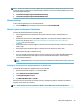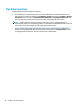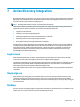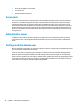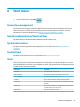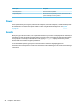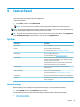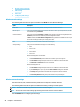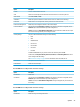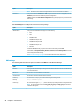HP ThinPro 7.1 - Administrator Guide
●
Wireless network settings
●
DNS settings
●
IPSec rules
●
Conguring VPN settings
Wired network settings
The following table describes the options available in the Wired tab of the Network Manager.
Option Description
Enable IPv6 Enables IPv6. IPv4 is used by default, and they cannot be used at the same time.
Ethernet Speed Lets you set the Ethernet Speed. If your switch or hub does not have a special requirement, leave this
at the default setting of Automatic.
Connection Method Lets you choose between Automatic and Static. If your network environment is using DHCP, then the
Automatic option should work without any further congurations needed.
If Static is selected, the Static Address Conguration settings will become available. Be sure to input
these values according to whether you are using IPv4 or IPv6.
MTU Allows you to enter the maximum transmission unit (in bytes).
Security Settings Lets you set the authentication setting to one of the following:
● None
● 802.1X-TTLS
● 802.1X-PEAP
● 802.1X-TLS
Note the following about TTLS and PEAP:
● The Inner Authentication option should be set to whatever your server supports.
● The CA Certicate setting should point to the server’s certicate on the local thin client.
● The Username and Password are the user’s credentials.
Note the following about TLS:
● The CA Certicate setting should point to the server’s certicate on the local thin client.
● If your Private Key le is .p12 or .pfx, then the User Certicate setting can be left blank.
● The Identity setting should be the username that corresponds to the user certicate.
● The Private Key Password setting is the password of the user’s private key le.
Wireless network settings
Use this tab to add, edit, and delete wireless proles that correspond to wireless networks.
The following tables describe the options available when adding or editing a wireless prole.
NOTE: This tab is available only if the thin client has a wireless adapter.
TIP: You can also access these settings by selecting the network status icon in the taskbar.
Use the Wireless tab to congure general settings.
46 Chapter 9 Control Panel