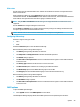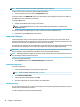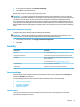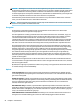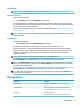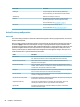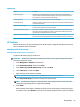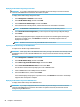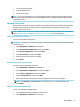HP ThinPro 7.1 - Administrator Guide
1. Turn o the target thin client.
2. Insert the USB ash drive.
3. Turn on the thin client.
NOTE: The screen remains black for 10-15 seconds while the thin client detects and boots from the USB
ash drive. If the thin client fails to boot from the USB ash drive, try unplugging all other USB devices and
repeat the procedure.
Managing a client prole
A client prole contains the connections, settings, and customizations that you congured using Connection
Manager and Control Panel. A prole is saved in a conguration le that is specic to the version of HP
ThinPro in which it was created.
NOTE: A client prole can also be precongured and deployed using Prole Editor and Automatic Update
(see Prole Editor on page 68 and HP Smart Client Services on page 64 for more information).
Saving a client prole to an FTP server
To save a client prole to an FTP server:
IMPORTANT: The directory on the FTP server where you intend to save the prole must already exist before
initiating the save.
1. Select Management > ThinState in Control Panel.
2. Select the HP ThinPro conguration, and then select Next.
3. Select save the conguration, and then select Next.
4. Select on a FTP server, and then select Next.
5. Enter the FTP server information in the elds.
6. Select Finish.
Restoring a client prole using FTP or HTTP
To restore a client prole using FTP or HTTP:
1. Select Management > ThinState in Control Panel.
2. Select the HP ThinPro conguration, and then select Next.
3. Select restore a conguration, and then select Next.
4. Select on a remote server, and then select Next.
5. Select either the FTP or HTTP protocol, and then type the server information in the elds.
NOTE: The Username and Password elds are not required if you are using the HTTP protocol.
6. Select Finish.
Saving a client prole to a USB ash drive
To save a client prole to a USB ash drive:
1. Insert a USB ash drive into a USB port on the thin client.
2. Select Management > ThinState in Control Panel.
Manageability 57