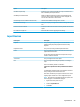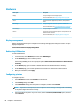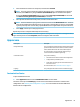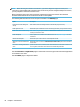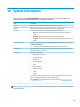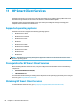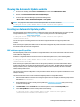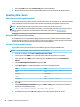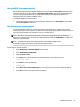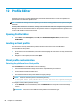HP ThinPro 7.1 - Administrator Guide
Option Description
VNC Allow Loopback Only If enabled, you can connect to the VNC server only from this thin client
that is identied by the loopback address.
VNC Notify User to Allow Refuse Enables a notication dialog on the remote system that informs the
remote user when someone is attempting to connect using VNC. The
user can refuse either allow or refuse access.
Automatically close the notication after (seconds) Closes the User Notication Message after x seconds.
User Notication Message Allows you to display a message in the notication dialog to the remote
user.
Refuse connections in default If enabled, the VNC connection will be refused by default when the timer
expires.
Re-set VNC server right now Resets the VNC server after applying the new settings.
Input Devices
Menu option Description
Keyboard Lets you change the keyboard layout to accommodate the
language used by the primary keyboard and the secondary
keyboard.
Keyboard Shortcuts Lets you create, modify, and delete keyboard shortcuts.
Mouse Lets you congure the mouse speed and whether mouse input is
right-handed or left-handed.
On thin clients with a TouchPad, this menu option also lets you
disable or enable the TouchPad.
Touch Screen Lets you congure touch screen options.
Ibus Lets you congure lbus (Intelligent Input Bus) for multilingual
input.
lbus is not enabled by default. To enable lbus:
Control Panel>Input Devices>lbus Input Method>Start IBUS on
boot
The Default Ibus conguration le can be modied or restored to
factory settings from the Control Panel as well.
After reboot, the Ibus tray icon appears. Select the icon to choose
language. Right-click the icon for more conguration options.
NOTE: Ibus in ThinPro is preloaded with Chinese, Japanese, and
Korean languages. To add additional languages:
1. Right-click the lbus system tray icon.
2. Select the Input Method tab.
3. Select Add.
Input Devices 59