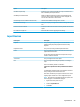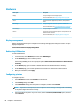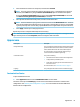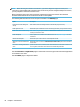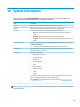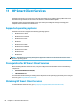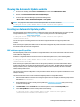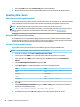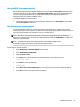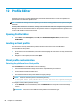HP ThinPro 7.1 - Administrator Guide
5. Select the model of and driver for the printer, and then select Forward.
NOTE: If you are unsure of the printer model or which driver to use, or if the model of your printer is
not listed, select Back and try using the Generic (recommended) option for the make of the printer.
If using the Generic (recommended) make, be sure to select text-only (recommended) for the model
and Generic text-only printer [en] (recommended) for the driver.
6. Fill in optional information about the printer, such as its name and location.
NOTE: HP recommends that you type the correct driver name into the Windows Driver box. The driver
must also be installed on the Windows server for the printer to work properly. If a driver is not specied,
a generic postscript driver is used. Using a specic Windows driver might enable more printer functions.
7. Select Apply, and then print a test page if desired.
Repeat this process to congure additional printers if necessary.
TIP: The most common problem is that the wrong driver is being used for the printer. To change the driver,
right-click the printer and select Properties, and then change the make and model.
Appearance
Menu option Description
Background Manager Lets you congure the background theme and dynamically display
system information (such as the hostname, IP address, hardware
model, and MAC address of the thin client) in the background.
For more information, see the HP ThinPro white paper Login
Screen Customization (available in English only).
Customization Center Lets you do the following:
● Switch between the ThinPro and Smart Zero congurations
● Congure desktop and taskbar options
● Select which connection types and Control Panel items end
users have access to
For more information, see Customization Center on page 61.
Language Lets you display the HP ThinPro interface in a dierent language.
Customization Center
To open Customization Center:
▲ Select Appearance and then select Customization Center in Control Panel.
The button at the top of the Desktop page can be used to switch between the ThinPro and Smart Zero
congurations. See Choosing an OS conguration on page 2 for more information about the dierences
between the two congurations.
Appearance 61