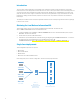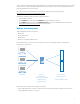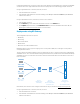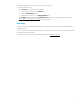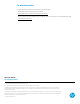HP ThinPro - Connection Configuration for RDP Farm Deployments
Server 1 has RD Licensing, RD Connection Broker, RD Web Access, and RD Session Host installed. RD Session Host should be
installed on Server 1, even if using RD Virtualization Host for the farm. The rest of the servers, running either RD Session
Host or RD Virtualization Host, form the farm.
Microsoft has a guide for deploying the server components for this scenario at the following location:
http://technet.microsoft.com/en-us/library/hh831754.aspx
.
On HP ThinPro, the RDP connection should be configured as follows:
1. Add a new RDP connection.
2. On the Network page of the wizard, in the Address field, enter the address of Server 1.
3. On the Options page of the wizard, in the Load Balance Info field, enter the Load Balance Information URL (see
Obtaining the Load Balance Information URL for more information).
Multiple farm deployments
The following RDS components are required:
• RD Licensing
• RD Connection Broker
• RD Web Access
• RD Session Host or RD Virtualization Host
In this deployment, users connect to one of several farms. The servers are deployed similarly to the single farm
configuration, as shown below:
Thin Clients
Server 1:
RD Licensing
RD Connection Broker
RD Web Access
RD Session Host
Farm Servers:
RD Session Host
or
RD Virtualization Host
On HP ThinPro, the connection can be configured in two ways:
• Using a single Web Browser connection to connect to the server and having the appropriate farm chosen from there
• Using multiple RDP connections, one per farm
3