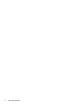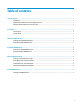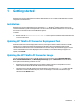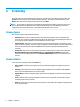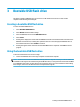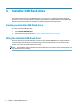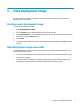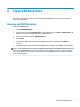HP ThinPro PC Converter Deployment Tool - Administrator Guide
Table Of Contents
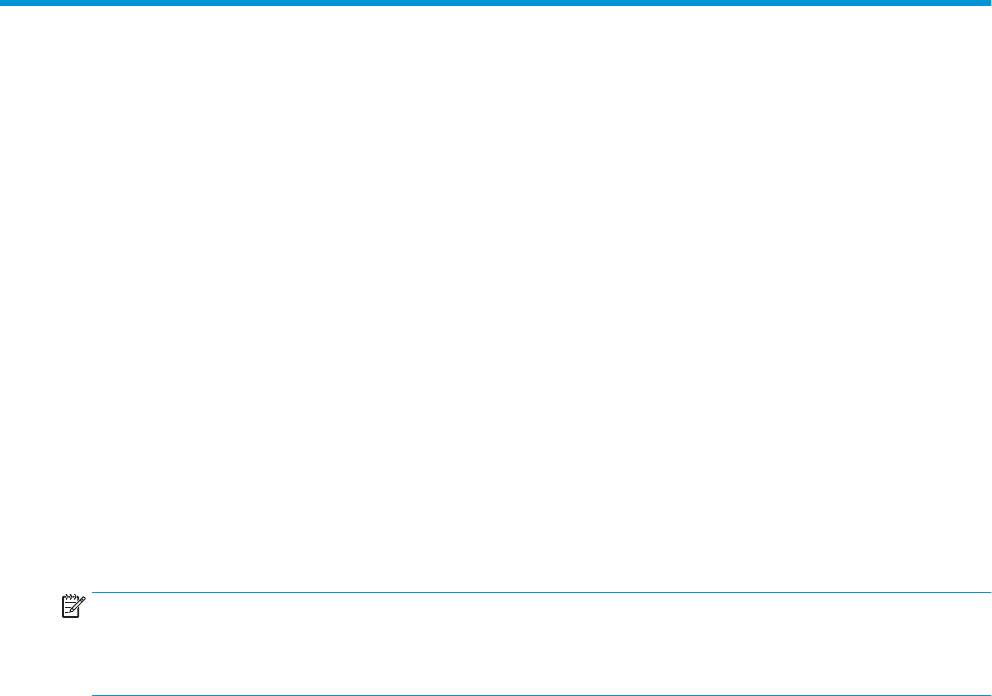
6 Clean USB ash drive
This option removes the HP ThinPro PC Converter image from a USB ash drive and restores it back into a
basic data storage device.
Cleaning and USB ash drive
To format a USB ash drive:
1. Select Clean USB Flash Drive.
2. Select an option from the File System Type list. The available choices are FAT32 and NTFS. FAT32 is the
default and is also the le system used on most USB ash drives.
3. Select an available drive from the USB Flash Drive list.
4. Select Create.
5. A dialog box is displayed to conrm that the USB ash drive will be formatted. Select Format to
continue.
6. A dialog box appears when formatting of the USB ash drive completes. Select Exit to exit the program.
NOTE: Some operating systems cannot create USB ash drives larger than 32 GB with the FAT32 le system.
If this occurs, the USB ash drive is created as a single partition of 32 GB. To correct this, clean the USB ash
drive and use NTFS for the le system, or repeat the clean of the USB ash drive from a computer running a
newer operating system.
Cleaning and USB ash drive 7