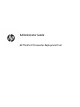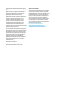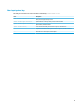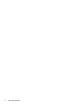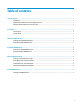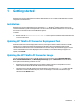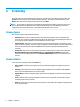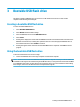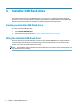HP ThinPro PC Converter Deployment Tool - Administrator Guide
Table Of Contents
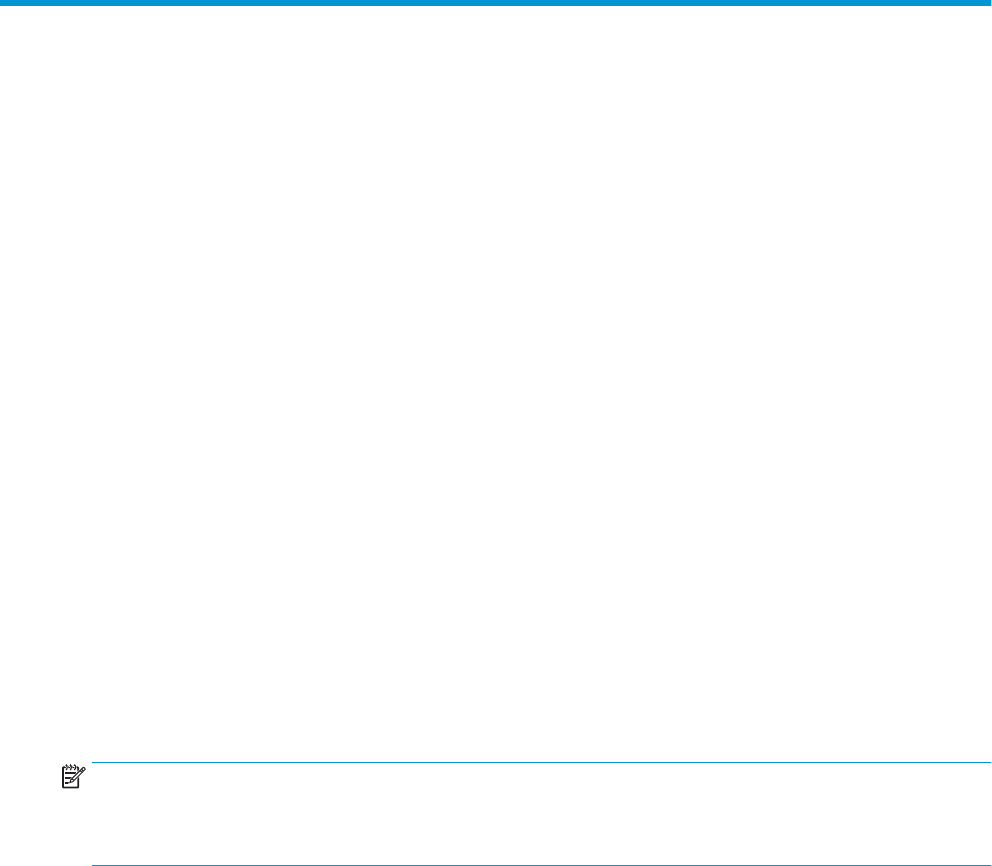
3 Bootable USB ash drive
This option reimages a USB ash drive you can use to run HP ThinPro PC Converter on most modern
computers while retaining the existing OS.
Creating a bootable USB ash drive
To create a bootable USB ash drive:
1. Select Bootable USB Flash Drive.
2. Select Browse to nd the ThinPro image.
3. Select the USB ash drive from the USB Flash Drive list.
4. Select Create.
5. A dialog box is displayed to conrm that the USB ash drive will be formatted. All data contained on the
USB ash drive will be lost, including other partitions that are on the same physical USB ash drive as
the indicated drive letter. Select Format to continue.
6. A dialog box appears when creation of the bootable USB ash drive completes. Select Exit to exit the
program.
Using the bootable USB ash drive
To boot into the HP ThinPro PC Converter image:
▲ Connect the USB ash drive to the target computer and reboot that computer.
NOTE: Some PCs will not boot from USB ash drives by default. It might be necessary to make modications
to the BIOS on the target PC to enable booting from USB ash drives, or change the boot order within the BIOS
to put USB ash drives earlier in order than the internal storage devices. For more information about making
these changes, refer to the documentation that accompanies the target PC.
Creating a bootable USB ash drive 3