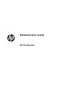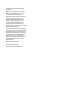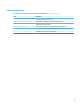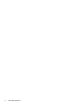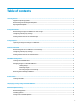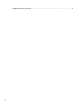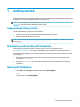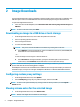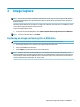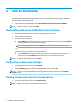HP ThinUpdate - Administrator Guide
Table Of Contents
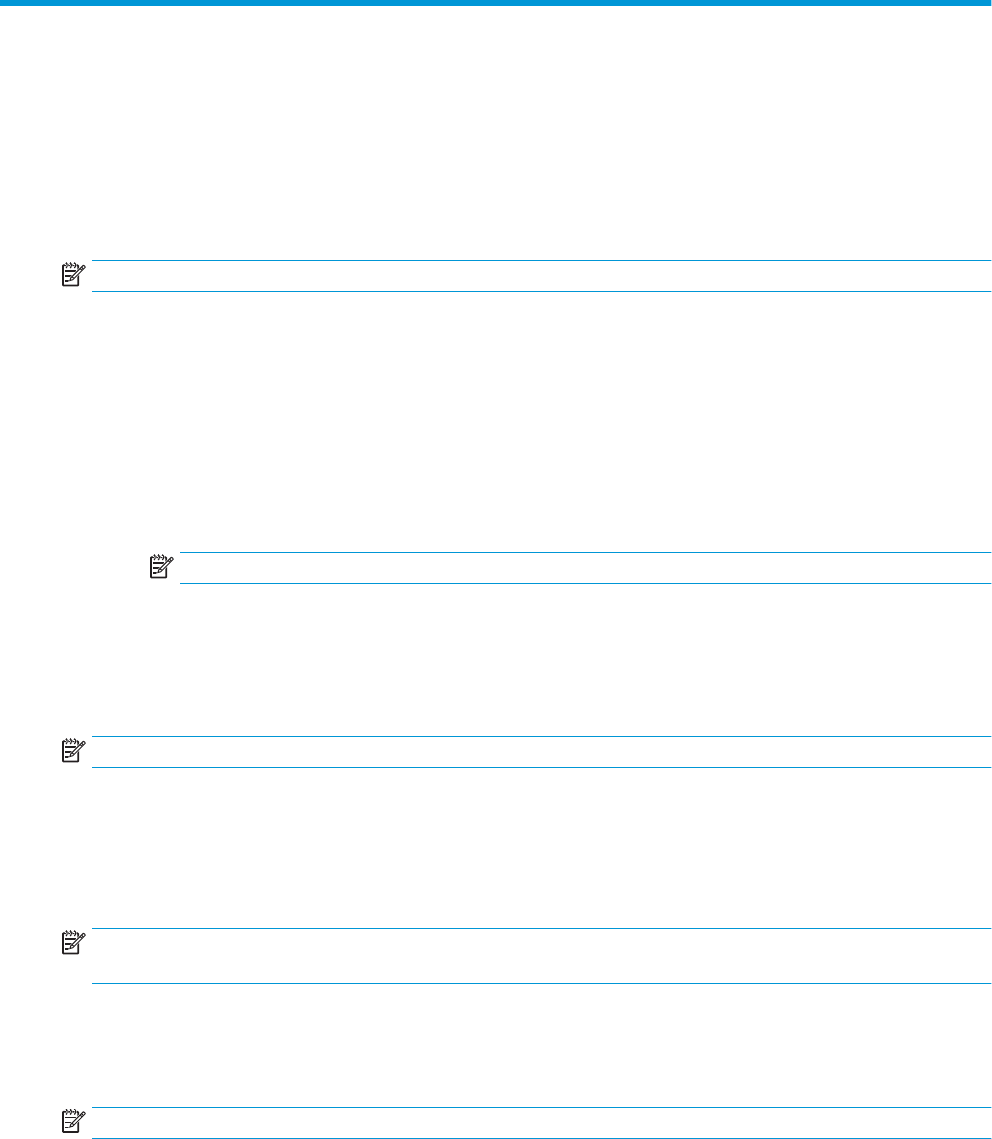
4 Add-on Downloads
The Add-on Downloads feature lets you download add-ons from HP to either local storage or a USB drive.
To open the Add-on Downloads screen:
▲ In the main menu of HP ThinUpdate, select Download add-ons to local storage or a USB drive.
NOTE: To return to the main menu, select Back.
Downloading add-ons to a USB drive or local storage
1. On the Add-on Downloads screen, select an operating system from the list.
2. Select a platform from the list.
3. To save add-ons to a USB drive:
▲ Select USB drive as the target destination, select a local USB drive from the list, select Download,
and then follow the on-screen instructions (if any).
NOTE: This process does not format the USB drive or delete any existing data on the drive.
– or –
To save add-ons to local storage or a network hard drive:
▲ Select Hard drive as the target destination, specify the destination path on the local drive or
network drive, select Download, and then follow the on-screen instructions (if any).
NOTE: To abort the download process, select Abort.
Conguring custom proxy settings
1. On the Add-on Downloads screen, select Options.
2. Select Custom proxy, specify the proxy address and port, and then select OK.
NOTE: To return to the system default proxy settings, follow the above procedure, but select System
default instead.
Viewing release notes for the selected add-on
▲ On the Add-on Downloads screen, select Release notes.
NOTE: Release notes might not be available for some add-ons.
4 Chapter 4 Add-on Downloads