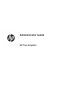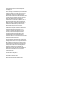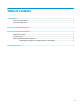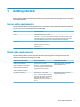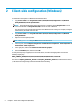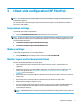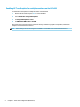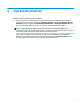HP True Graphics - Administrator Guide
2 Client-side conguration (Windows)
To enable HP True Graphics on a Windows-based HP thin client:
1. Copy receiver.adml from <Program Files folder>\Citrix\ICA Client\Conguration to C:\Windows
\PolicyDenitions\<locale-specic folder>.
NOTE: The Program Files folder where Citrix Receiver is installed is named Program Files in 32-bit
versions of Windows and Program Files (x86) in 64-bit versions of Windows.
The name of the locale-specic folder depends on the Windows locale setting. For example, for English
(United States), the folder name is en-US.
2. Copy receiver.admx from <Program Files folder>\Citrix\ICA Client\Conguration to C:\Windows
\PolicyDenitions.
3. Open the Local Group Policy Editor.
TIP: Run gpedit.msc using the Run function in the Start menu.
4. In the left pane, select Computer Conguration ► Administrative Templates ► Citrix Components ►
Citrix Receiver ► User experience.
5. In the right pane, double-click Hardware Acceleration for graphics.
6. Select the Enabled option, and then select OK.
To verify that the policy is applied, start a Citrix ICA session, and then use Registry Editor to locate the
following registry key:
HKEY_CURRENT_USER\Software\Citrix\ICA Client\CEIP\Data\GfxRender\<session ID>
The value for Graphics_GfxRender_Decoder and Graphics_GfxRender_Renderer should be 2. If the value is
1, CPU-based decoding is being used instead of GPU-based decoding.
2 Chapter 2 Client-side conguration (Windows)