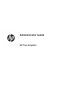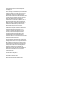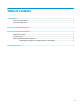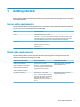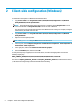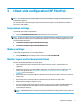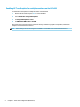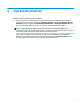HP True Graphics - Administrator Guide
3 Client-side conguration (HP ThinPro)
NOTE: The information in this chapter applies to Citrix only. For VMware, simply use the Blast protocol to
enable HP True Graphics.
For more information about locating the options discussed in this chapter, see the Administrator Guide for
your version of HP ThinPro.
Compression settings
To enable HP True Graphics on HP ThinPro:
▲
Select the Enable H264 Compression general setting for Citrix connections.
NOTE: Some screen data, such as text, might be sent using methods other than H.264. In general, it is best
to keep this feature enabled, but for troubleshooting or specic use cases, the following registry keys can be
set to 0 to disable this feature:
●
root/ConnectionType/xen/general/enableTextTracking
●
root/ConnectionType/xen/general/enableSmallFrames
Window settings
To force remote applications to run in windowed mode:
▲
Set the TWI Mode general setting for Citrix connections to Force Seamless O.
Monitor layout and hardware limitations
Consider the following limitations on monitor layout:
●
Most congurations with a maximum of two monitors that have a 1920 × 1200 resolution are
supported.
●
HP t420 Thin Client: Due to its default BIOS conguration, this model uses HP True Graphics for one
monitor only, by default. See Enabling HP True Graphics for multiple monitors on the HP t420
on page 4 for more information.
●
HP t630 Thin Client: This model supports a maximum of two monitors at 1920 × 1200 or one monitor at
3840 × 2160.
●
HP t730 Thin Client: This model supports a maximum of three monitors at 1920 × 1200.
●
Rotated monitors might not display correctly.
●
If you are using HP True Graphics with two monitors and trying to play a video using HDX MediaStream,
the video will fail because H.264 supports only two hardware decode sessions, which are being
consumed by the monitors.
NOTE: HDX MediaStream is also trying to leverage local hardware decoding of H.264, which causes the
issue.
Compression settings 3