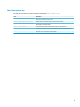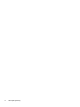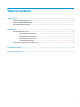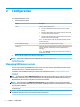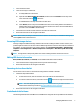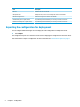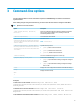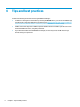HP USB Port Manager - Administrator Guide 2.0
3 Command-line options
See the following table for a list of command-line options for HPUSBPortMgr.exe which is located in the
System32 folder.
After making changes using the command line, you must restart the thin client for changes to take eect.
TIP: Options are not case sensitive.
Option Description
/USBF/{Enable|Disable} {Whitelist|
Blacklist}
Allows use of USB Filter with either whitelist or blacklist mode enabled.
Only one mode can be enabled at a time; enabling one mode will
automatically disable the other.
/{Whitelist|Blacklist}
Selects which list will be aected.
/{Whitelist|Blacklist}/Add
"VendorID=<VendorID>;ProductID=<Product
ID>;ClassID=<ClassID>;Enable=0x01;Name=
<Device Name>"
Adds device to list.
NOTE: Enable=0x01.
/{Whitelist|Blacklist}/[Delete|Enable|
Disable]"VendorID=<VendorID>;ProductID=
<ProductID>;ClassID=<ClassID>;Name=<Dev
ice Name>"
Species action to perform:
● [Delete] Deletes a device from the list.
● [Enable] Enables a device from the list.
● [Disable] Disables a device from the list.
/USBStor-ReadOnly
Sets access to USB mass storage devices as read-only.
/[Export|Import] <file path>
Performs one of the following:
● [Export] Exports HP USB Port Manager conguration settings to
a .txt le.
● [Import] Imports HP USB Port Manager conguration settings
from a .txt le.
/Show
Displays the current conguration information for HP USB Port Manager.
/Help
– or –
/?
Displays command-line help.
Examples:
To add a device to the whitelist: HPUSBPortMgr.exe /Whitelist /Add
"VendorID=0x03F0;ProductID=0x0324;ClassID=0x03;Enable=0x01;Name=HP Basic
USB Keyboard"
To disable a device from the blacklist: HPUSBPortMgr.exe /Blacklist /Disable
"VendorID=0x03F0;ProductID=0x0036;ClassID=0x00;Name=HP USB CCID Smartcard
Keyboard"
To use USB Filter with Whitelist Mode enabled: HPUSBPortMgr.exe /USBF /Enable Whitelist
5