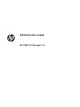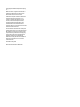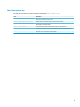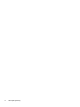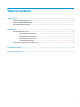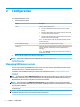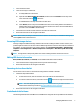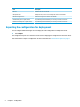HP USB Port Manager - Administrator Guide 2.0
2 Conguration
To congure USB device access:
1. Select the desired option:
Option Description
Mode Select one of the following modes:
● O—Turns o USB Port Manager and allows access to all USB
devices.
● Whitelist—When whitelist mode is enabled, all devices are blocked
except the items listed in the whitelist.
● Blacklist—When blacklist mode is enabled, all devices are allowed
except the items listed in the blacklist.
NOTE: To switch between modes, turn o USB Port Manager and then
restart the thin client.
Read-only USB mass storage Sets access to USB mass storage devices as read-only.
Enable logs Enables the capture of detailed USB connected device information such as
vendor ID, product ID, and class ID to assist with conguration and
debugging.
NOTE: Select View Log to view the log. If the log le does not exist, try
restarting the thin client.
2. Restart the thin client for the changes to take eect.
NOTE: If you want to deploy the same conguration to other thin clients, see Exporting the conguration for
deployment on page 4.
Managing USB device access
You can control which specic USB devices have access to the thin client by using whitelist mode to ensure
that they have access, or blacklist mode to block access.
In whitelist mode, HP USB Port Manager includes some predened items (see Predened whitelist items
on page 3).
TIP: The whitelist predene USB Input Devices will allow the use of all input devices, however, if this entry
is disabled, make sure that your mouse and keyboard are actively listed on the whitelist before turning on
Whitelist Mode. Do not add your keyboard or mouse to the blacklist.
NOTE: The predened entry USB Mass Storage Devices must be disabled in order to specify which USB
storage drives are allowed. When this entry is enabled, all USB input devices are allowed whether or not they
are added to the whitelist.
To add devices:
NOTE: If you have already created a whitelist or blacklist and need to add another device, you must rst turn
o USB Port Manager, restart, then follow the steps to add devices.
2 Chapter 2 Conguration