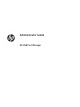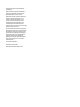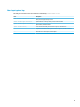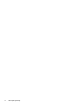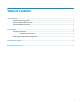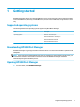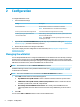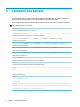HP USB Port Manager - Administrator Guide
3 Command-line options
See the following table for a list of command-line options for HPUSBPortMgr.exe, which is located in the
System32 folder on 32-bit systems and in the SysWOW64 folder on 64-bit systems.
After making changes using the command line, you must restart the thin client for changes to take eect.
TIP: Options are not case sensitive.
/USBStor-ReadOnly
Sets access to USB mass storage devices as read-only.
/USBF {Enable|Disable}
Enables or disables access for all USB devices not enabled in the whitelist.
/Add "VendorID=VendorID;ProductID=ProductID;ClassID=ClassID;Allow=HexValue;Name=String"
Adds an item to the whitelist.
/Delete "VendorID=VendorID;ProductID=ProductID;ClassID=ClassID;Allow=HexValue;Name=String"
Removes an item from the whitelist.
/Allow "VendorID=VendorID;ProductID=ProductID;ClassID=ClassID;Allow=HexValue;Name=String"
Allows access for a whitelist item.
/Block "VendorID=VendorID;ProductID=ProductID;ClassID=ClassID;Allow=HexValue;Name=String"
Blocks access for a whitelist item.
/Export FilePath
Exports the HP USB Port Manager conguration to a PowerShell script.
/Show
Displays the current conguration information for HP USB Port Manager.
/Help
– or –
/?
Displays command-line help.
Examples:
/USBStor-ReadOnly Disable
/USBF Enable
HPUSBPortMgr.exe /Add "VendorID=0x0000;ProductID=0x0000;ClassID=0x09;Allow=0x01;Name=Hub"
HPUSBPortMgr.exe /Block "VendorID=0x0000;ProductID=0x0000;ClassID=0x09;Allow=0x01;Name=Hub"
HPUSBPortMgr.exe /Export C:\hpusbportmanager.ps1
4 Chapter 3 Command-line options