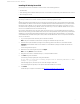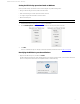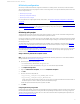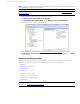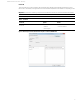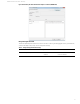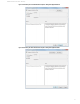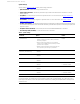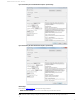HP Velocity - Administrator Guide
11
Administrator Guide for Thin Clients | HP Velocity
Note: HP recommends that HP Velocity settings be changed on all systems in an organizational unit (OU). This ensures
that all installations in the OU use the same settings.
Note: You must have administrator privileges to configure HP Velocity. For information, see HP Velocity account
privileges on page 23.
1. Open the GPO in the applicable Group Policy editor (local or domain).
2. Click Computer Configuration > Administrative Templates.
3. Click Classic Administrative Templates (ADM), and click HP Velocity Server or HP Velocity Client.
4. In the Setting list, double-click a configuration setting.
5. Specify the parameters as required (see HP Velocity configuration settings
on page 11), and click Apply.
6. Click Next Setting or Previous Setting to access the parameters for another configuration setting, or click Close to
close the template.
HP Velocity configuration settings
The HP Velocity Server Side and HP Velocity Thin Client administrative templates provide access to configuration
parameters for the following settings, which can be modified to create a custom configuration:
• Product ID
• Management Application Mode
• System settings
• Boot settings
• Policy filters (port & IP) settings
• LiveQ - Packet Loss Protection settings
• LiveTCP - Latency Mitigation settings
• Logging settings
Note: Administrators can use the HP Velocity Management application to temporarily modify configuration settings. For
information, see HP Velocity management on page 24.