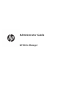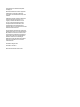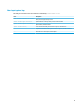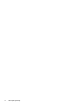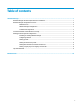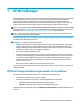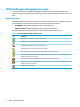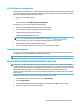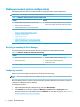HP Write Manager - Administrator Guide
HP Write Manager management overview
You can use two tools to manage HP Write Manager: a notication icon and a Control Panel app. Some
commands can be performed using either of the tools, but other commands might be exclusive to one or the
other.
Notication icon
The HP Write Manager notication icon is located in the Windows notication area. The following commands
can be executed by right-clicking the notication icon and selecting the desired option:
● Enable HPWF—Enables HP Write Manager (requires a system restart)
● Disable write lter—Disables HP Write Manager (requires a system restart)
The following table describes the possible states of the HP Write Manager notication icon.
Table 1-1 Identifying HP Write Manager notication icons
Icon Description
HP Write Manager is enabled, and no boot command is set.
HP Write Manager will be disabled (requires a system restart).
HP Write Manager is disabled, and no boot command is set.
HP Write Manager will be enabled (requires a system restart).
The memory usage of the HP Write Manager overlay cache has reached a warning level.
The memory usage of the HP Write Manager overlay cache has reached a warning level, and HP Write Manager will
be disabled (requires a system restart).
The memory usage of the HP Write Manager overlay cache has reached a critical level.
The memory usage of the HP Write Manager overlay cache has reached a critical level, and HP Write Manager will be
disabled (requires a system restart).
HP Write Manager is corrupted.
2 Chapter 1 HP Write Manager