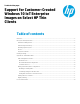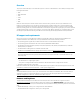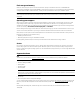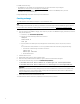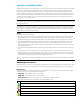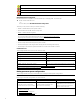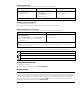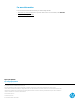Support for Customer-Created Windows 10 loT Enterprise Images on Select HP Thin Clients
5
Appendix A—Unified Write Filter
Unified Write Filter (UWF) is an operating system component that protects the contents of and decreases wear on the flash
drive of a thin client by redirecting and caching writes in an overlay, which is a virtual storage space in RAM that tracks
changes to a protected volume (the flash drive). The user experience in Windows is unaffected because the operating
system maintains the appearance of writing to the flash drive. When a system restart occurs, the overlay cache is cleared,
and any changes made since the last system startup are lost permanently. If it is necessary to make permanent system
configurations, an administrator can commit (persist by writing through to the protected volume) changes stored in the
overlay cache prior to a system restart.
Note
The overlay cache is cleared only by a system restart, so users can log out or switch between user accounts without losing
the cached information.
UWF allows you to manage on a per-file basis, so you can immediately (without a system restart) commit files individually
or restore files to their previous state from the underlying volume by discarding the changes. You can also exclude files
from protection so that changes to them are always written directly to the flash drive. However, you cannot commit the
entire UWF overlay cache in a single command.
Caution
HP highly recommends the following:
• Ensure the write filter is used properly for standard thin client use cases. Proper usage includes making sure the write
filter is enabled during end-user (non-administrator) operation and is disabled only temporarily by an administrator
needing to make changes to the system. The write filter should be reenabled as soon as the changes are completed.
• Never enable the Windows Page File feature unless the system is configured with a flash drive that has an endurance
sufficient for the high volume of writes this feature produces. The use of the Windows Page File feature with lower-
endurance flash drives will result in premature wearing of the flash drive, decreased performance, and a decrease in the
lifespan of the thin client.
• Use virtualized security software instead of standard PC security software, which can cause excessive wear of the flash
drive.
• For use cases that require frequent writes, such as active system logging, call center phone and video recording, and
industrial logging, you should configure the thin client to write to a server. If local writes are necessary, they should be
done in the overlay cache. Please contact HP for help determining an appropriate interval schedule for committing the
overlay cache, or preferably log the data from the overlay cache to a server.
If your use case requires non-standard write filter usage, please contact HP to ensure that your thin clients are configured
properly.
UWF management overview
There are three tools you can use to manage UWF: a notification icon, a Control Panel app, and a command-line tool. Some
commands can be performed using any of the tools, but other commands might be exclusive to one or two of the tools.
Notification icon
The UWF notification icon is located in the Windows notification area. The following commands can be executed by right-
clicking the notification icon and selecting the desired option:
• Enable UWF—Enables UWF (requires a system restart)
• Disable UWF—Disables UWF (requires a system restart)
• Clear commands—Clears the previously-set boot command (such as Enable or Disable)
The following table describes the possible states of the UWF notification icon.
Icon Description
UWF is enabled, and no boot command is set.
UWF will be disabled (requires a system restart)
UWF is disabled, and no boot command is set.
UWF will be enabled (requires a system restart)
The memory usage of the UWF overlay cache has reached a warning level.