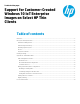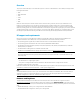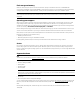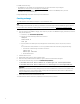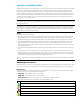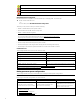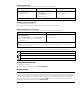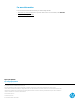Support for Customer-Created Windows 10 loT Enterprise Images on Select HP Thin Clients
6
The memory usage of the UWF overlay cache has reached a warning level, and UWF will be disabled (requires a system restart)
The memory usage of the UWF overlay cache has reached a critical level.
The memory usage of the UWF overlay cache has reached a critical level, and UWF will be disabled (requires a system restart)
UWF is corrupted.
HP Unified Write Filter Configuration
HP Unified Write Filter Configuration is a Control Panel app for managing UWF. To open this app:
Double-click the notification icon.
– or –
In Control Panel, select HP Unified Write Filter Configuration.
The tasks you can perform in this app include the following:
• Disable or enable UWF (requires a system restart)
• View information about UWF and the overlay cache
• Enable or disable UWF Servicing Mode
Note
For more information about UWF Servicing Mode, go to https://msdn.microsoft.com/en-
us/library/windows/hardware/mt571993(v=vs.85).aspx.
• Edit the exclusion list to add or remove files and folders (requires a system restart)
• Set the overlay cache threshold (requires a system restart)
• Set the percentage of cache usage at which warning and critical messages each display
• Set the delay for an automatic system restart that occurs when a critical state is reached
Command-line tool
The following table describes common-line options for UWF.
UWF command Description
uwfmgr filter disable
Disables UWF (requires a system restart)
uwfmgr filter enable
Enables UWF (requires a system restart)
uwfmgr.exe file commit <file>
Commits the specified file immediately
uwfmgr.exe file add-exclusion <file>
Adds the specified file to the exclusion list (requires a system
restart)
uwfmgr overlay set-size <size>
Sets the overlay cache threshold in MB (requires a system restart)
For more information and a full list of commands, go to https://msdn.microsoft.com/en-
us/library/windows/hardware/mt572002(v=vs.85).aspx.
Making permanent system configurations
The following table describes the possible methods for making permanent system configurations.
Caution
HP strongly recommends using method 1 in most situations.
Method 1 Method 2 Method 3
1. Disable UWF (requires a system restart).
2. Make the necessary configurations.
3. Enable UWF (requires a system restart).
1. Make the necessary configurations.
2. Commit individual cached files. The
action takes effect immediately.
▲ Use the HP Unified Write Filter
Configuration app or the command line to
add files or folders to the exclusion list,
and then restart the thin client.
See the following sections for more information about performing these various tasks:
• Disabling or enabling UWF
• Committing changes to the flash drive
• Adding files and folders to the exclusion list