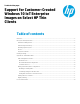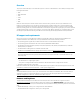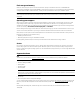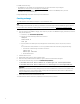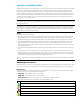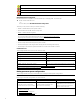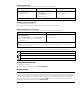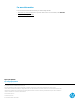Support for Customer-Created Windows 10 loT Enterprise Images on Select HP Thin Clients
7
Disabling or enabling UWF
The following table describes the possible methods for disabling or enabling UWF.
Method 1 Method 2 Method 3
1. Right-click the notification icon and
select the desired state.
2. Restart the thin client.
1. Open the HP Unified Write Filter
Configuration app.
2. On the General panel, select an option
to set the desired state.
3. Restart the thin client.
1. Use the command line to set the desired
state.
2. Restart the thin client.
Tip: Method 1 is the quickest way to disable or enable UWF.
Committing changes to the flash drive
To commit changes to the flash drive:
Use the command line to commit individual files. The action takes effect immediately.
Adding files and folders to the exclusion list
The following table describes the possible methods for adding files and folders to the exclusion list.
Method 1 Method 2
1. Open the HP Unified Write Filter Configuration app and select
the File Exclusion List tab.
2. Select the Choose a folder button or the Choose a file button
to add an item to the exclusion list (repeat as necessary).
3. Restart the thin client.
1. Use the command line to add an item to the exclusion list
(repeat as necessary).
2. Restart the thin client.
Caution: Changes to items in the exclusion list are always written directly to the flash drive, so keep the exclusion list to a minimum.
Note: Items can be removed from the exclusion list using either the HP Unified Write Filter Configuration app or the command-line
option (requires a system restart).
The following table describes the icons used for the exclusion list in the HP Unified Write Filter Configuration app.
Icon Description
The item is excluded.
The item will be added to the exclusion list (requires a system restart).
The item will be removed from the exclusion list (requires a system restart).
Clearing the boot command
To clear the boot command:
Right-click the notification icon and select Clear commands.
Registry filtering
Caution
The UWF component by Microsoft provides registry-filtering functionality, which includes the ability to add registry keys to a
registry exclusion list and to commit individual registry keys. However, documentation about the registry filter is limited, and
due to the complexity of Windows, dependencies are not always clear. Although the HP Unified Write Filter Configuration
app provides easy access to the registry exclusion list, HP does NOT support or recommend using the registry filtering
capabilities of UWF. Usage of this functionality is at your own risk.