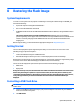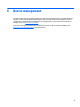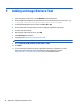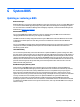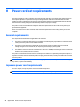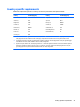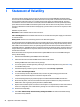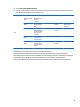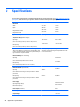Troubleshooting Guide HP t520 Flexible Thin Client
G System BIOS
Updating or restoring a BIOS
HP Device Manager
HP Device Manager can be used to update the BIOS of a thin client. Customers can use a pre-built BIOS add-on
or can use the standard BIOS upgrade package along with an HP Device Manager File and Registry template.
For more information on HP Device Manager File and Registry templates, review the HP Device Manager User
Guide found at
www.hp.com/go/hpdm.
Windows BIOS Flashing
You can use the BIOS Flash Update SoftPaq to restore or upgrade the system BIOS. Several methods for
changing the BIOS firmware stored on your computer are available.
The BIOS executable is a utility designed to flash the System BIOS within a Microsoft Windows environment.
To display the available options for this utility, launch the executable file under the Microsoft Windows
environment.
You can run the BIOS executable with or without the USB storage device. If the system does not have a USB
storage device installed, the BIOS update will perform under the Microsoft Windows environment and
followed by system reboot.
Linux BIOS Flashing
You can use the hp-flash utility and its associated driver to update the BIOS on systems running Linux. After
the driver loads, execute the utility from a command prompt with administrator privileges. The HP ThinPro or
HP Smart Client Linux OS images include the utility for updating the BIOS, but the binary file to flash must be
copied from the DOS Flash folder to the unit. Review the README.txt file for more specific instructions in the
SoftPaq. The Linux Flash folder also contains the files necessary to build the BIOS flash driver module for the
particular kernel being used; the hp-flash utility is not kernel-dependent other than the choice of 32-bit
(i686) and 64-bit (x86_64) flavors.
BootBlock Emergency Recovery Mode
In the event of a failed BIOS update (for example if power is lost while updating), the System BIOS may
become corrupted. BootBlock Emergency Recovery Mode detects this condition and automatically searches
the root directory of the hard drive and any USB media sources for a compatible binary image. Copy the
binary (.bin) file in the DOS Flash folder to the root of the desired storage device, and then power on the
system. Once the recovery process locates the binary image, it attempts the recovery process. The automatic
recovery continues until it successfully restores or updates the BIOS. If the system has a BIOS Setup
password, you may need to use the Startup Menu / Utilities submenu to flash the BIOS manually after
providing the password. Sometimes there are restrictions on which BIOS versions are allowed to be installed
on a platform. If the BIOS that was on the system had restrictions, then only allowable BIOS versions may be
used for recovery.
Updating or restoring a BIOS 39