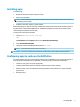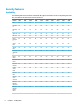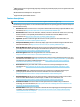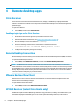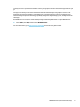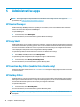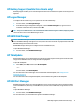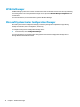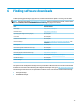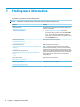Windows 10 IoT 2019 LTSC Enterprise - Administrator Guide
Installing apps
To install an app:
1. Disable the write lter (requires a system restart).
2. Perform the installation.
NOTE: If the installation process requires a system restart, you should perform that restart before
proceeding to the next step.
3. Enable the write lter (requires a system restart).
When installing apps, it might be necessary to temporarily change some environmental variables to point to
the ash drive (C:) instead of the RAM drive (Z:). The RAM drive might be too small for the temporary les
cached during the installation of some apps.
To change the environmental variables:
1. Search for Advanced system settings.
- or -
In Control Panel, select System and then select Advanced system settings.
2. Select Environmental Variables.
3. Change the value of the TEMP and TMP variables to C:\Temp.
NOTE: Create this folder ahead of time if necessary.
IMPORTANT: Be sure to change the environmental variables back to their original values afterwards.
Conguring apps to cache on the RAM drive
You should congure apps that cache temporary les to cache on the RAM drive (Z:) to reduce the amount of
write operations to the ash drive (C:). By default, the following items are cached on the RAM drive:
● Temporary user, system, and print spooling les
● Temporary Internet les (copies of websites and media saved for faster viewing)
● Website cookies, caches, and databases (stored by websites to save preferences or improve website
performance)
● Browsing history
Installing apps 5