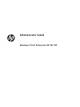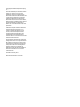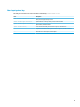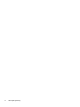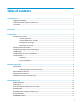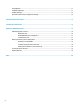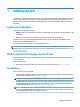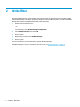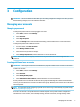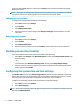Windows 10 IoT 2019 LTSC Enterprise - Administrator Guide
1 Getting started
This guide is for administrators of HP thin clients that are based on the Windows
®
10 IoT Enterprise operating
system. It is assumed you are using an operating system image provided by HP and that you will log on to
Windows as the admin when conguring the operating system or using administrative apps as discussed in
this guide.
Logging on to Windows
There are two user accounts by default:
● Admin: Allows you to make permanent system congurations, such as user account management or app
installations
● User: Cannot make permanent changes to the system and is for end-user operation
The User account logs on automatically when Windows starts, so you must switch to the Admin account
manually using the default password Admin.
To switch back to the User account, use the default password User.
NOTE: User account passwords are case sensitive. HP recommends changing the passwords from their
default values. For more information about user accounts, including how to change a password, see Managing
user accounts on page 3.
Finding administrative apps in Control Panel
Most of the administrative apps referenced in this guide can be found in Control Panel when viewed as icons
(not as categories).
To open Control Panel:
▲ Open the search feature located on the lower left of the screen and search for Control Panel.
Local drives
There are two local drives by default:
● C: (ash drive)—This is the physical drive where the operating system and apps are installed. This drive
is protected by a write lter (see Write lter on page 2).
CAUTION: The system might become unstable if the free space on the ash drive drops below 10%.
● Z: (RAM drive)—This is a virtual drive created using RAM. This drive behaves like a physical drive, but it is
created at system startup and destroyed at system shutdown. You can congure the size of this drive
with HP RAM Disk Manager (see HP RAM Disk Manager on page 11).
NOTE: If HP Write Manager is enabled, the RAM drive will not be used and Z will point to a folder within
the C drive. HP RAM Disk Manager will appear to be active, but it will not be functional. Any adjustments
made in HP RAM Disk Manager will not aect the Z drive.
Logging on to Windows 1