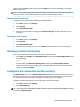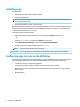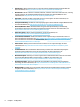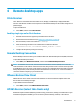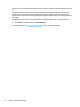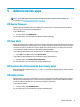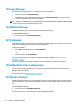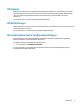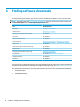Windows 10 IoT Enterprise - Administrator Guide
prole can either be local (specic to a thin client) or roaming (server-based and accessible from multiple
dierent thin clients).
NOTE: Local copies of roaming proles should be written to the ash drive (C:), which must have suicient
free space for them to work. Roaming proles are not retained when the system restarts.
Changing the account type
To change the account type between Administrator and Standard User:
1. Select Start, and then select Settings.
2. Select Accounts.
3. Select Family & other people.
4. Select the account you want to manage, select Change account type, and then follow the on-screen
instructions.
Removing a user account
1. Select Start, and then select Settings.
2. Select Accounts.
3. Select Family & other people.
4. Select the account you want to remove, select Remove, and then follow the on-screen instructions.
Disabling wireless functionality
If you need to disable wireless functionality on the system, follow these steps:
1. Select Start, select Settings, select Network & Internet, and then select Change adapter options under
the Wi-Fi heading.
– or –
In Control Panel, select Network and Sharing Center, and then select Change adapter settings.
2. In the list of network connections, right-click (or touch and hold) the item associated with the wireless
adapter, and then select Disable.
Conguring the system date and time settings
The Windows Time service is set to Manual (Trigger Start). By default, this service attempts to synchronize
with the Microsoft time server (time.windows.com) every seven days. If the thin client is joined to a domain,
this service tries to sync its time with an available DC or an NTP server, if one is available.
In addition, the system date and time can be set manually. To locate these settings:
1. Select Start, and then select Settings.
2. Select Time & language.
TIP: You can also access these settings by right-clicking the clock icon in the Windows notication area and
then selecting Adjust date/time.
Disabling wireless functionality 5