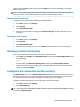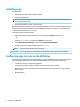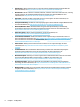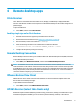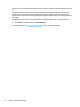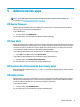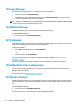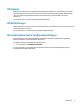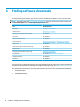Windows 10 IoT Enterprise - Administrator Guide
5 Administrative apps
NOTE: Some apps might not be preinstalled on some HP thin client image versions. If an app is not
preinstalled, see Finding software downloads on page 14.
HP Device Manager
HP Device Manager (HPDM) provides the capability for centralized, server-based administration of HP thin
clients. The client-side component is HPDM Agent.
To open HPDM Agent:
▲ In Control Panel, select HPDM Agent.
For more information, see the administrator guide for HP Device Manager.
HP Easy Shell
HP Easy Shell allows you to congure connections, websites, and apps for kiosk-style deployments of HP thin
clients based on Windows
®
operating systems. You can also customize the kiosk interface that is presented to
end-users and enable or disable user access to specic Control Panel settings. The congured environment
can be deployed to multiple thin clients using HP Device Manager (HPDM).
To open HP Easy Shell (the kiosk interface for end users or administrator testing):
▲ Select Start, select HP, and then select HP Easy Shell.
To open HP Easy Shell Conguration (the conguration app for administrators):
▲ In Control Panel, select HP Easy Shell Conguration.
For more information, see the administrator guide for HP Easy Shell.
HP Function Key Filter (mobile thin clients only)
HP Function Key Filter enables the use of Fn+F5 and Fn+F6 to change the display brightness while connected
to remote sessions.
HP Hotkey Filter
HP Hotkey Filter is a security tool that allows a user to lock and unlock their remote desktop session without
aecting the local Windows instance. In many thin client deployments, access to the local Windows desktop
and the local Windows le system is not necessary and might be undesirable.
To open HP Hotkey Filter:
▲ In Control Panel, select HP Hotkey Filter.
For more information, see the administrator guide for HP Hotkey Filter.
HP Device Manager 11