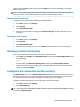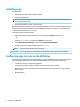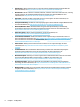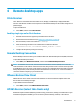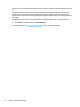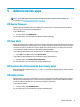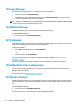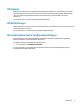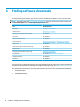Windows 10 IoT Enterprise - Administrator Guide
HP Logon Manager
To congure the thin client to log on to a specic user account automatically:
1. In Control Panel, select HP Logon Manager.
2. In the Windows Logon Conguration dialog box, check the Enable Autologon box, type the account
credentials and domain name, and then select OK.
TIP: To log on as a dierent user or as an administrator when automatic logon is enabled, simply log o the
current account to return to the Windows logon screen.
HP RAM Disk Manager
HP RAM Disk Manager allows you to congure the size of the RAM drive (Z:).
To open HP RAM Disk Manager:
▲ In Control Panel, select HP RAM Disk Manager.
HP ThinUpdate
HP ThinUpdate allows you to download apps and operating system images from HP, capture an HP thin client
image, and use USB ash drives for image and add-on deployment.
To open HP ThinUpdate:
▲ Select Start, select HP, and then select HP ThinUpdate.
– or –
In Control Panel, select HP ThinUpdate.
For more information about which apps can be downloaded via HP ThinUpdate, see Finding software
downloads on page 14.
For more information about using HP ThinUpdate, see the administrator guide for HP ThinUpdate.
HP Unied Write Filter Conguration
This app is replaced by HP Write Manager on newer thin clients. See the administrator guide for HP Write
Manager for more information.
For older thin clients see Unied Write Filter on page 16.
HP USB Port Manager
HP USB Port Manager allows you to manage USB device access on the thin client. Features include the ability
to block all USB devices, allow only certain USB devices, and set access to USB mass storage devices as read-
only.
To open HP USB Port Manager:
▲ In Control Panel, select HP USB Port Manager.
For more information, see the administrator guide for HP USB Port Manager.
12 Chapter 5 Administrative apps