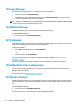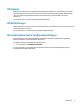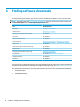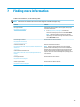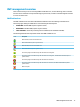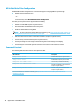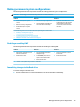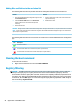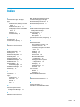Windows 10 IoT Enterprise - Administrator Guide
UWF management overview
There are three tools you can use to manage UWF: a notication icon, a Control Panel app, and a command-
line tool. Some commands can be performed using any of the tools, but other commands might be exclusive
to one or two of the tools.
Notication icon
The UWF notication icon is located in the Windows notication area. The following commands can be
executed by right-clicking the notication icon and selecting the desired option:
● Enable UWF—Enables UWF (requires a system restart)
● Disable UWF—Disables UWF (requires a system restart)
● Clear commands—Clears the previously set boot command (such as Enable or Disable)
The following table describes the possible states of the UWF notication icon.
Icon Description
UWF is enabled, and no boot command is set.
UWF will be disabled (requires a system restart)
UWF is disabled, and no boot command is set.
UWF will be enabled (requires a system restart)
The memory usage of the UWF overlay cache has reached a warning level.
The memory usage of the UWF overlay cache has reached a warning level, and UWF will be disabled (requires a
system restart)
The memory usage of the UWF overlay cache has reached a critical level.
The memory usage of the UWF overlay cache has reached a critical level, and UWF will be disabled (requires a
system restart)
UWF is corrupted.
UWF management overview 17