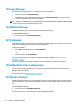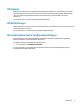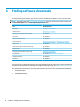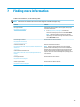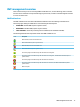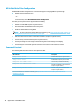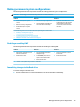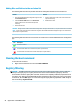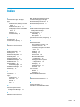Windows 10 IoT Enterprise - Administrator Guide
Adding les and folders to the exclusion list
The following table describes the possible methods for adding les and folders to the exclusion list.
Method 1 Method 2
1. Open the HP Unied Write Filter Conguration app and select
the File Exclusion List tab.
2. Select the Choose a folder button or the Choose a le
button to add an item to the exclusion list (repeat as
necessary).
3. Restart the thin client.
1. Use the command line to add an item to the exclusion list
(repeat as necessary).
2. Restart the thin client.
CAUTION: Changes to items in the exclusion list are always written directly to the ash drive, so keep the exclusion list to a minimum.
NOTE: Items can be removed from the exclusion list using either the HP Unied Write Filter Conguration app or the command-line
option (requires a system restart).
The following table describes the icons used for the exclusion list in the HP Unied Write Filter Conguration
app.
Icon Description
The item is excluded.
The item will be added to the exclusion list (requires a system restart).
The item will be removed from the exclusion list (requires a system restart).
Clearing the boot command
To clear the boot command:
▲ Right-click the notication icon and select Clear commands.
Registry ltering
CAUTION: The UWF component by Microsoft provides registry-ltering functionality, which includes the
ability to add registry keys to a registry exclusion list and to commit individual registry keys. However,
documentation about the registry lter is limited, and due to the complexity of Windows, dependencies are
not always clear. Although the HP Unied Write Filter Conguration app provides easy access to the registry
exclusion list, HP does NOT support or recommend using the registry ltering capabilities of UWF. Usage of
this functionality is at your own risk.
20 Appendix A Unied Write Filter