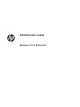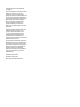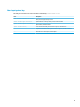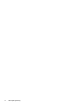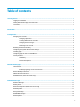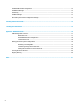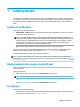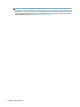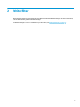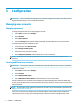Windows 10 IoT Enterprise - Administrator Guide
1 Getting started
This guide is for administrators of HP thin clients based on the Windows
®
10 IoT Enterprise operating system.
It is assumed you are using an operating system image provided by HP and that you will log on to Windows as
an administrator when conguring the operating system or using administrative apps as discussed in this
guide.
Logging on to Windows
There are two user accounts by default:
● Administrator or Admin—Allows you to make permanent system congurations, such as user account
management or app installations
NOTE: For newer images, the built-in Administrator account included with Windows is disabled by
default and is replaced by the Admin account provided by HP. HP strongly recommends leaving the built-
in Administrator account disabled because it does not have User Account Control prompts to conrm
that you want to allow changes to the operating system, which can result in changes being made
unintentionally. The Admin account has these prompts enabled.
● User—Cannot make permanent changes to the system and is for end-user operation
The User account logs on automatically when Windows starts, so you must switch to the Administrator or
Admin account manually using the default password Administrator or Admin respectively.
To switch back to the User account, use the default password User.
NOTE: User account passwords are case sensitive. HP recommends changing the passwords from their
default values. For more information about user accounts, including how to change a password, see Managing
user accounts on page 4.
Finding administrative apps in Control Panel
Most of the administrative apps referenced in this guide can be found in Control Panel when viewed as icons
(not as categories).
To open Control Panel:
▲ Right-click the Start button, and then select Control Panel from the menu.
TIP: On a touch screen, a right-click can be performed by touching and holding the desired location.
– or –
Press the Windows key + X, and then select Control Panel from the menu.
Local drives
There are two local drives by default:
● C: (ash drive)—This is the physical drive where the operating system and apps are installed. This drive
is protected by a write lter (see Write lter on page 3).
Logging on to Windows 1