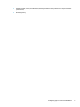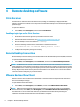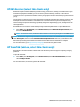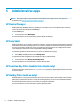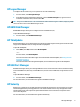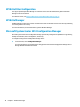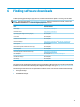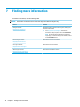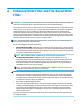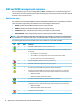Windows Embedded Standard 7 for HP Thin Clients - Administrator Guide
4 Remote desktop software
Citrix Receiver
Citrix Receiver is used when Citrix Presentation Server, XenApp, or XenDesktop is deployed with Web
Interface. Citrix Receiver enables icons to be placed on the Windows desktop for the seamless integration of
published apps.
To open Citrix Receiver:
▲ Select Start, select All Programs, and then select Citrix Receiver.
Enabling single sign-on for Citrix Receiver
1. Uninstall the Citrix Receiver app that is preinstalled on the thin client.
2. Download the latest Citrix Receiver (see Finding software downloads on page 11).
3. Run the SoftPaq to extract the installer to C:\swsetup.
4. Enter the following command on the command line to install Citrix Receiver:
CitrixReceiver.exe /includeSSON ENABLE_SSON=Yes /silent
5. Congure the Group Policy settings as necessary.
Remote Desktop Connection
Remote Desktop Connection allows you to establish a Microsoft® Remote Desktop Protocol (RDP) connection.
To open Remote Desktop Connection:
▲ Select Start, select All Programs, select Accessories, and then select Remote Desktop Connection.
NOTE: If a Windows server is used, a Terminal Services Client Access Licenses (TSCAL) server must also
reside somewhere on the network. A Client Access License (CAL) permits a client to use the services provided
by the Windows server. The server grants temporary licenses (on an individual device basis) that are good for
90 days. Beyond that, TSCALs must be purchased and installed on the TSCAL server. A client cannot make a
connection without a temporary or permanent license.
VMware Horizon View Client
VMware® Horizon™ View is software that establishes a connection between endpoint devices and Horizon
View virtual desktops and apps.
To open VMware Horizon View Client:
▲ Select Start, select All Programs, select VMware, and then select VMware Horizon View Client.
NOTE: VMware Horizon View Client might not be preinstalled on some HP thin clients. To install VMware
Horizon View Client, select Start, select All Programs, select Run VMware Horizon View Client Setup, and
then follow the on-screen instructions. Make sure you disable the write lter before performing the
installation and enable the write lter after the installation is complete.
6 Chapter 4 Remote desktop software