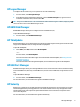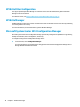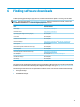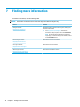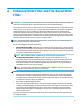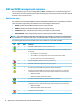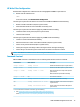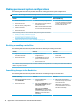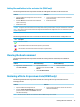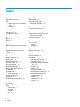Windows Embedded Standard 7 for HP Thin Clients - Administrator Guide
Making permanent system congurations
The following table describes the possible methods for making permanent system congurations.
CAUTION: HP strongly recommends using method 1 in most situations.
Method 1 Method 2 Method 3 (FBWF only)
1. Disable the write lter.
2. Restart the thin client.
3. Make the necessary congurations.
4. Enable the write lter.
5. Restart the thin client.
1. Make the necessary congurations.
2. EWF: Commit the overlay cache and
restart the thin client.
FBWF: Commit individual cached les.
The action takes eect immediately.
▲ Use the HP Write Filter Conguration
tool or the command line to add les
or folders to the exclusion list, and
then restart the thin client.
See the following sections for more information about performing these various tasks:
● Disabling or enabling a write lter on page 16
● Committing changes to the ash drive on page 16
● Adding les and folders to the exclusion list (FBWF only) on page 17
Disabling or enabling a write lter
The following table describes the possible methods for disabling or enabling a write lter.
Method 1 Method 2 Method 3
1. Right-click the notication icon and
select the desired state.
2. Restart the thin client.
1. Open the HP Write Filter
Conguration tool.
2. On the General panel, select an
option to set the desired state.
3. Restart the thin client.
1. Use the command line to set the
desired state.
2. Restart the thin client.
TIP: Method 1 is the quickest way to disable or enable a write lter, but only methods 2 and 3 allow you to switch between EWF and
FBWF in a single boot command.
Committing changes to the ash drive
The following table describes the possible methods for committing changes to the ash drive.
Method 1 (EWF only) Method 2 Method 3
1. Right-click the notication icon and
select Commit EWF.
2. Restart the thin client.
1. Open the HP Write Filter
Conguration tool.
2. EWF: Select the EWF Main tab, select
Commit Data to Volume, and then
restart the thin client.
FBWF: Select the Cached File
Commit/Restore tab, select the le
you want to commit, and then select
Commit. The action takes eect
immediately.
▲ EWF: Use the command line to
commit the overlay cache, and then
restart the thin client.
FBWF: Use the command line to
commit individual les. The action
takes eect immediately.
16 Appendix A Enhanced Write Filter and File-Based Write Filter