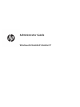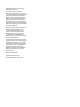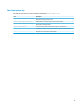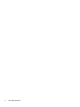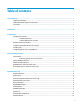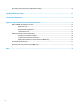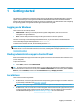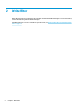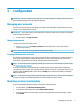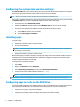Windows Embedded Standard 7 for HP Thin Clients - Administrator Guide
1 Getting started
This guide is for administrators of HP thin clients based on the Windows® Embedded Standard 7 operating
system. It is assumed you are using the latest Windows Embedded Standard 7E or Windows Embedded
Standard 7P image provided by HP and that you will log on to Windows as an administrator when conguring
the operating system or using administrative apps as discussed in this guide.
Logging on to Windows
There are two user accounts by default:
● Administrator—Allows you to make permanent system congurations, such as user account
management or app installations
● User—Cannot make permanent changes to the system and is for end-user operation
The User account logs on automatically when Windows starts, so you must switch to the Administrator
account manually using the default password Administrator.
To switch back to the User account, use the default password User.
NOTE: User account passwords are case sensitive. HP recommends changing the passwords from their
default values. For more information about user accounts, including how to change a password, see Managing
user accounts on page 3.
Finding administrative apps in Control Panel
Most of the administrative apps referenced in this guide can be found in Control Panel when viewed as icons
(not as categories).
To open Control Panel:
▲ Select Start, and then select Control Panel.
TIP: For quick access to all Control Panel items, you can congure the Start menu to display Control Panel
as a menu instead of a shortcut. To do this, select Taskbar and Start Menu in Control Panel, select the Start
Menu tab, select Customize, and then set the Control Panel setting to Display as a menu.
Local drives
There are two local drives by default:
● C: (ash drive)—This is the physical drive where the operating system and apps are installed. This drive
is protected by a write lter (see Write lter on page 2).
CAUTION: The system might become unstable if the free space on the ash drive drops below 10%.
● Z: (RAM drive)—This is a virtual drive created using RAM. This drive behaves like a physical drive, but it is
created at system startup and destroyed at system shutdown. You can congure the size of this drive
with HP RAM Disk Manager (see HP RAM Disk Manager on page 9 for more information)
Logging on to Windows 1