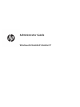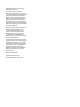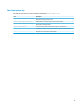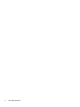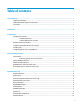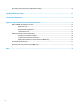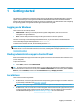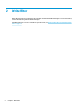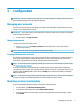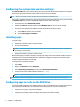Windows Embedded Standard 7 for HP Thin Clients - Administrator Guide
3 Conguration
IMPORTANT: Be sure to disable the write lter prior to making conguration changes. Then after you have
nished making changes, be sure to enable the write lter.
Managing user accounts
The User Accounts tool allows you to manage most aspects of the default User and Administrator accounts,
as well as create additional user accounts.
IMPORTANT: Due to space constraints on the ash drive, keep the number of user accounts to a minimum.
To open the User Accounts tool:
▲ In Control Panel, select User Accounts.
Changing a password
To change the password for a user account:
▲ Press Ctrl+Alt+Delete, select Change a password, and then follow the on-screen instructions to
complete the procedure.
NOTE: Passwords cannot be changed without administrator privileges.
Creating additional user accounts
Use the User Accounts utility to create new user accounts. A newly-created account is a member of the local
Users group automatically, but to match the default User account, you must add the new account to the
Power Users group. Otherwise, the new user will not be able to add a local printer.
NOTE: For information about conguring a specic user account to log on automatically at system startup,
see HP Logon Manager on page 9.
A new user account has a user prole based on a default template. A user prole contains conguration
information for a user account, such as desktop settings, network connections, and program settings. A user
prole can either be local (specic to a thin client) or roaming (server-based and accessible from multiple
dierent thin clients).
NOTE: Local copies of roaming proles should be written to the ash drive (C:), which must have suicient
free space for them to work. Roaming proles are not retained when the system restarts.
Disabling wireless functionality
If you need to disable wireless functionality on the system, follow these steps:
1. In Control Panel, select Network and Sharing Center.
2. In the Network and Sharing Center, select Change adapter settings.
3. In the list of network connections, right-click the item associated with the wireless adapter, and then
select Disable.
Managing user accounts 3