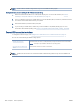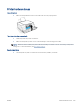User Guide
Network and connection issues
Fix network connection issues
Choose one of the following troubleshooting options.
HP Print and Scan
Doctor
The HP Print and Scan Doctor is a utility that will try to diagnose and x the issue automatically.
NOTE: This utility is only available for the Windows operating system.
Use an HP online
troubleshooting wizard
● Troubleshoot your wireless problem, whether your printer has never been connected or it was connected
and is no longer working.
● Troubleshoot a rewall or antivirus issue, if you suspect that it is preventing your computer from
connecting to the printer.
● Find network settings for a wireless connection, if you do not remember your wireless network name
(SSID) or password.
● Convert a USB connection to wireless, to eliminate the USB cable between your devices and operate the
printer over a wireless network.
NOTE: The HP Print and Scan Doctor and the HP online troubleshooting wizards may not be available in all
languages.
Read general instructions in the Help for wireless troubleshooting
▲ Print the wireless network test report and network conguration page. For more information, see Change
wireless settings on page 77.
Find network settings for wireless connection
Choose one of the following troubleshooting options.
HP Print and Scan Doctor The HP Print and Scan Doctor is a utility that can tell you the network name (SSID) and password
(network key).
NOTE: This utility is only available for the Windows operating system.
Use an HP online troubleshooting
wizard
Learn how to nd your network name (SSID) and wireless password.
NOTE: The HP Print and Scan Doctor and the HP online troubleshooting wizards may not be available in all
languages.
Fix Wi-Fi Direct connection
For more information on Wi-Fi Direct, see Connect wirelessly to the printer without a router (Wi-Fi Direct)
on page 73.
Use an HP online troubleshooting wizard
Troubleshoot your Wi-Fi Direct problem or learn how to congure Wi-Fi Direct.
ENWW Network and connection issues 107