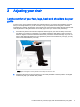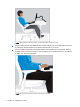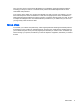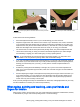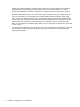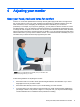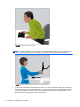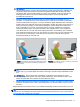User Manual
WRONG Do not rest your palms on the work surface or bend your wrists
markedly down.
WRONG Do not bend your wrists markedly inward.
Follow these work surface guidelines:
●
Place the keyboard directly in front of you to avoid twisting your neck and torso.
●
Adjust the height of the work surface for the comfort of your shoulders, arms, wrists, and hands.
Your shoulders should be relaxed and your elbows should hang comfortably at your sides. The
keyboard home row (the row that includes the letter “L”) should be at or near your elbow height.
Make sure the height of the work surface does not cause you to shrug your shoulders.
●
The work surface, as well as the keyboard and pointing device, may have tilt adjustments that
can be fine-tuned to help you keep your forearms and hands aligned and your wrists straight.
Avoid bending or angling your wrists while typing or using a pointing device.
TIP: If you find it difficult to type with a straight, neutral wrist position, you may find it more
comfortable to use a keyboard or pointing device with an alternative design.
●
If you use a full-width keyboard and the pointing device is on the right, stay particularly aware of
the comfort of your arm and shoulder. If you find yourself stretching to reach the pointing device,
drawing your elbow away from your body, you may want to consider a keyboard without a
numeric pad.
●
Position the pointing device immediately to the right, left, or just in front of the keyboard front
edge. If you use a keyboard support surface, make sure it is wide enough to accommodate the
pointing device.
●
Practice adjusting the height of the keyboard and pointing device support surface each time you
move. When standing, you may need to fine tune the height of the work surface based on the
height of your shoe heels or the thickness of your shoe soles. This is particularly important for
women who may wear a variety of shoe styles.
Scan your body throughout the day for awkwardness or discomfort, making adjustments to your body
and the workstation to increase your comfort and productivity.
When typing, pointing and touching, scan your hands and
fingers for tension
When typing, pointing, and touching, scan your hands and fingers regularly for awkwardness, tension,
or discomfort as you type and use the pointing device or touch technology.
When typing, pointing and touching, scan your hands and fingers for tension 7