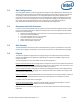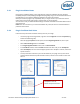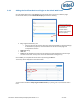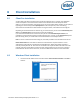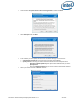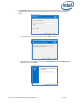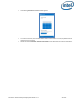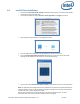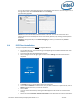Intel Unite Solution - Enterprise Deployment Guide
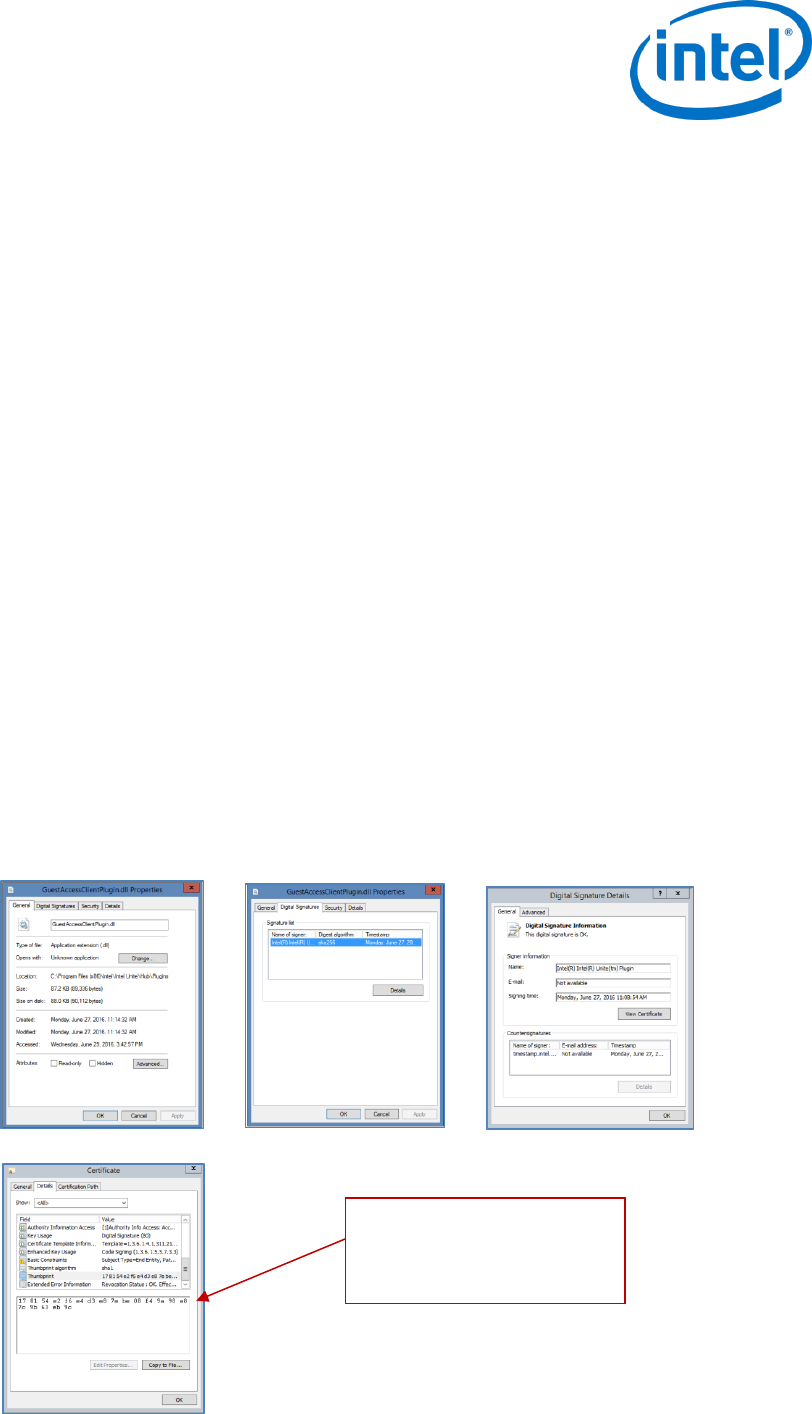
Intel Unite® Solution Enterprise Deployment Guide v3.1.7 22 of 83
5.6.1 Plugin Installation Notes
Each plugin is installed by default, in the plugin directory within the installation directory [Program
Files(x86) \Intel\Intel Unite\Hub\Plugins\PluginName (Plugin.dll)]. Plugins are enumerated at the start of
the application. If a new plugin is added, the application will need to be restarted.
Before you install the plugin, verify compatibility with your target version of your Intel Unite solution
[please refer to the specific plugin guide, as requirements vary among plugins].
You must also ensure you obtain and add the Plugin Certificate Hash value on the Admin Web Portal for
each plugin used.
NOTE: For a test environment, you could use the default key value, but this is not recommended for a
production environment.
5.6.2 Plugin Certificate Hash Value
Follow these steps to find the Certificate Hash key value for your Plugin:
o Locate the plugin in the Plugins folder, right click on the *Plugin.dll and choose Properties (E.g.
GuestAccessClientPlugin.dll)
o When the plugin Properties window opens, locate the Digital Signatures tab, click to open.
o Select Intel Unite Plugin and click on Details.
o In the Digital Signature Details window, click on View Certificate.
o In the Certificate window, select the Details tab and scroll down until you see Thumbprint.
o Select Thumbprint, once the value is displayed, paste it into a notepad or a text file, remove the
spaces and save it.
o This key value will be used when you create the Profile for your plugin. The key value can be
created and entered after the profile has been created, continue to next section to know more
about it.
Copy and paste the value into
a notepad or a text file,
remove the spaces and save it.