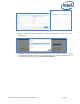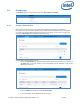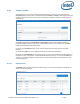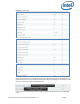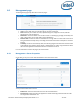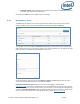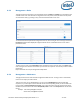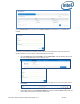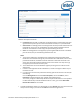Intel Unite Solution - Enterprise Deployment Guide
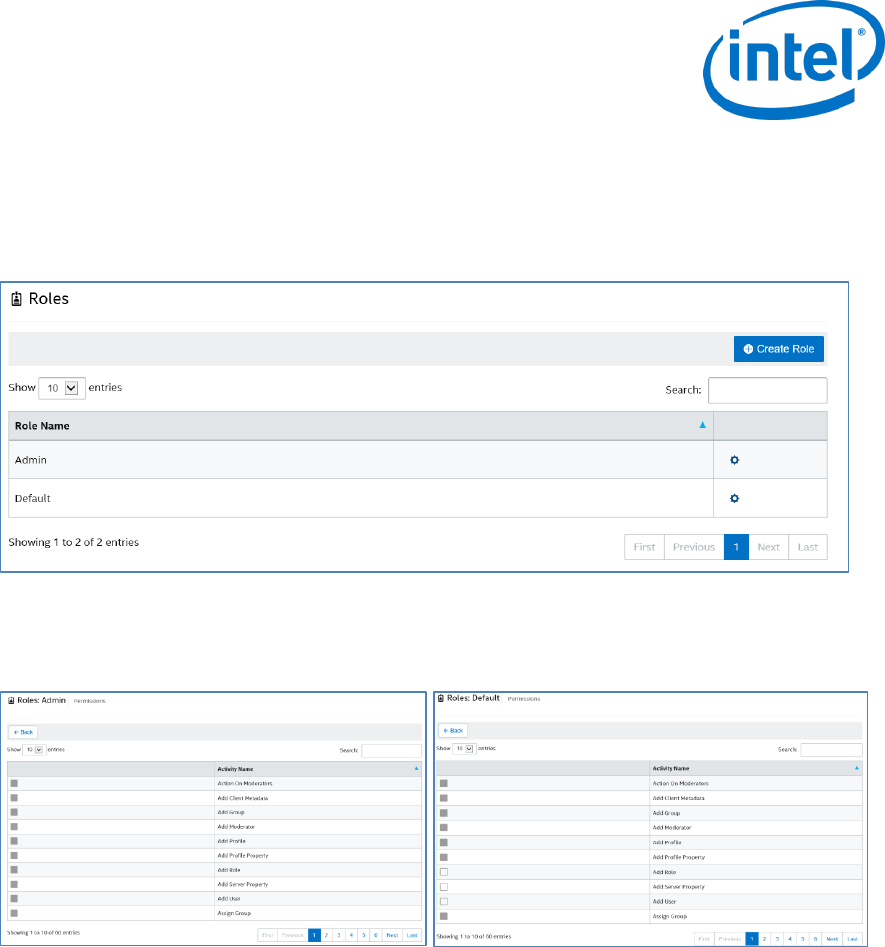
Intel Unite® Solution Enterprise Deployment Guide v3.1.7 47 of 83
8.5.3 Management > Roles
This page shows the roles that are currently defined, which are Admin and Default. You can add new roles
and edit current ones. Roles alone do not regulate access to the portal, instead, the actions on the portal
are restricted to roles (e.g. creating a user), which are associated with a set of users.
To view the activities and permissions assigned to each role, click on the gear icon on the right column, the
Permissions window will be displayed. Assigned activities can be customized to allow a set of roles to
perform the action.
To add a new role, click on the Create Role button and edit the name of the role, then, on the Roles page,
click on the gear icon and select the activities you want this role to perform. This will let you add or remove
permissions.
Keep in mind that Users may be assigned to multiple Roles.
8.5.4 Management > Moderators
This page shows the users that have been assigned the Moderator role. To assign a user as a Moderator,
there are a few steps you need to follow.
There are two ways you can add Moderators: you can click on Add Moderator and fill out their data
requested, or you can import a CSV File with the names and corresponding emails you want to add to the
list by clicking on Import Moderators from CSV. If you choose to import a CSV file with the names of the
Moderators, ensure it follows the format: Name,Email,Action or click on the Sample File to view the valid
format.
Example: John Smith,jsmith@aaa.com,Add
Sandra Leon,sleon@bbb.com,Delete