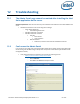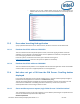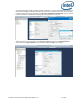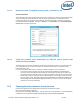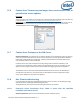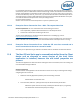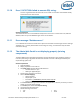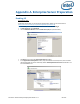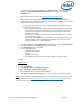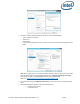Intel Unite Solution - Enterprise Deployment Guide
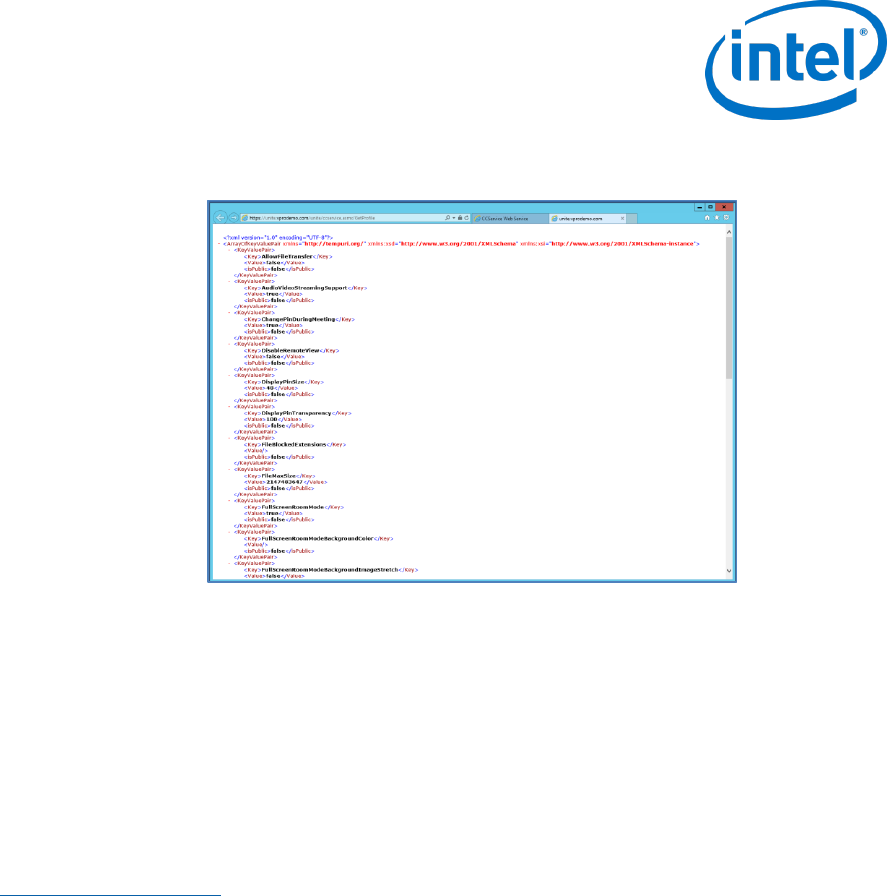
Intel Unite® Solution Enterprise Deployment Guide v3.1.7 62 of 83
o Verify that you can view a default profile in the xml file as shown below. This
indicates that the PIN service can access the database and successfully retrieve
data.
12.3 Error when launching Hub application
A pop up window indicates the error ID. Based on the ID, the nature of the error can be determined.
12.3.1 Platform check fails with error ID333333
This error indicates that the Hub passed a platform check, but the code-signing certificate couldn’t be
validated. This is usually due to an OS that doesn’t have an updated root certificate, so the public Intel
Unite code signing certificate can’t be validated.
Ensure the system is connected to the Internet, open a browser and navigate to
https://www.microsoft.com (this forces the system to update root certificates).
12.3.2 Platform check fails with error ID666666
This error indicates that the platform is not compatible with the Intel Unite application. Check with the OEM
vendor to make sure you have a supported platform to run the application.
12.4 Hub does not get a PIN from the PIN Server- Scrolling dashes
displayed
Launch Intel Unite application on the Hub with a debug switch, i.e. from the command prompt navigate to
the folder where the application is saved and run: IntelUnite.exe /debug
This will open a debug window and display the connection information. Some of the common errors and
workarounds are listed below. If the debug information indicates any of these errors, follow the
solution/workaround to resolve and get a PIN on the Hub.
12.4.1 Server unable to process request; Login failed for user “UniteServiceUser”
This could happen if there is a SQL login mismatch or if the database password gets corrupted because a
user tries to install the Enterprise Server multiple times.
Workaround/Solution: