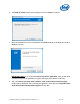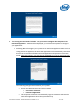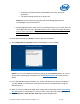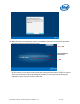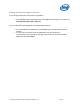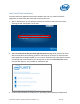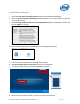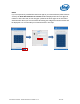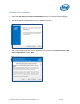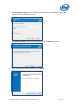Intel Unite Solution - Small Business User Guide
Intel Unite® Solution - Small Business User Guide v3.1.4 13 of 57
A Windows firewall exception will be added to allow the Intel Unite
application.
The power settings will be set to “Always On.”
NOTE: This can be undone by using the Intel Unite Settings application or
uninstalling the Intel Unite software.
Selecting No will place a shortcut on your desktop and allow you to launch the Intel
Unite application manually. Select this option if your system has multiple purposes
and you want to be able to easily switch between the Intel Unite application and
other applications.
10. Select Yes or No and click Finish to continue with the installation.
11. The Configuration is complete window will be displayed. Click on Close.
NOTE: You can access additional settings by clicking on the Customize button, or you can
do this after completing the installation. See the Customizing the Hub section for more
details.
12. If you selected Yes during installation, your system will reboot once setup is complete. If
you selected No, you will need to manually launch the Intel Unite application using the
desktop shortcut.
13. When your system reboots the application settings will be displayed, see the Customizing
the Hub section for more details, or click on Close to launch the Intel Unite application.
14. Click on Sign Out or Start the Intel Unite app to open the application.